Getting Started with SuperNova and Dolphin ScreenReader
Training, Help and Support for new SuperNova and Dolphin ScreenReader users
switching from another Windows magnifier or screen reading software
Learning for Beginners
Get started quickly with SuperNova or Dolphin ScreenReader using the Dolphin Learning Zone pages designed especially for you. These short online courses are perfect for new users or those on a 30-day trial.
If you use a Braille display, you may also be interested in:
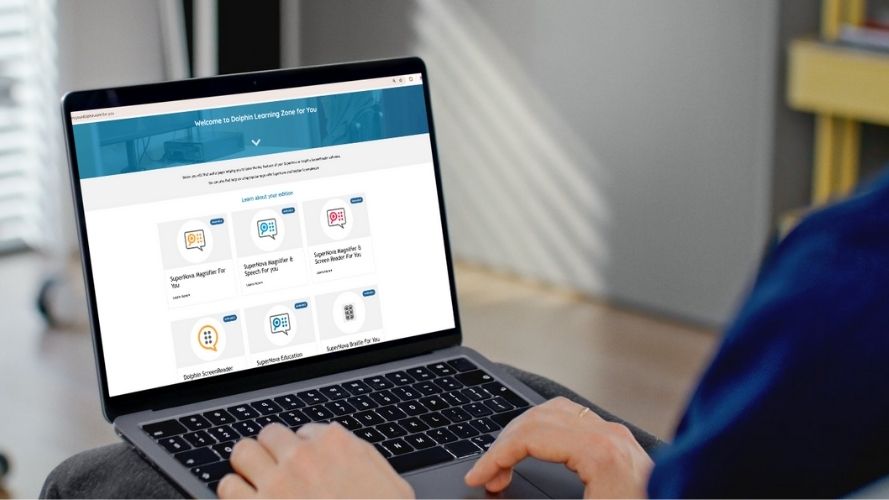

In-Person and Telephone Training
Every home-user in the UK who purchases SuperNova or Dolphin ScreenReader directly from Dolphin qualifies for one-hour of free telephone training.
This is a fantastic way to help you get started and have your questions answered by a knowledgeable member of the Dolphin Team.
Dolphin also works with a network of trainers throughout the UK, who are able to offer in-person training to meet your needs. Contact the Dolphin Sales team to learn more.
Tackling the Learning Curve
Dolphin recognises that the transition from one Assistive Technology (AT) product to another can bring challenges as you begin to learn new terminology, keyboard commands and new ways to tackle tasks.
We will help you overcome these barriers with the right information, resources and training that helps.
Read on to find more information, tips and keyboard commands that help make your switch to SuperNova or Dolphin ScreenReader even easier.

Product and Terminology Comparisons
Comparing Assistive Technology Products
|
Windows Assistive Technology Product |
Dolphin Product Edition |
|
Fusion |
SuperNova Magnifier & Screen Reader |
|
JAWS |
Dolphin ScreenReader |
|
NVDA |
Dolphin ScreenReader |
|
Windows Magnifier |
SuperNova Magnifier |
|
Windows Narrator |
Dolphin ScreenReader |
|
ZoomText Magnifier |
SuperNova Magnifier |
|
ZoomText Magnifier / Reader |
SuperNova Magnifier & Speech |
Terminology Conversions
Consult the following table for a helpful terminology conversion guide for ZoomText, Fusion and JAWS users transitioning to SuperNova or Dolphin ScreenReader.
|
ZoomText, Fusion and JAWS Terms |
SuperNova and Dolphin ScreenReader Terms |
|
AppReader |
Read From Here |
|
Camera |
Connect and View |
|
Color Enhancements |
Colour Schemes |
|
Command Keys |
Hotkeys |
|
Cursor Enhancements |
Cursor Highlighting Options |
|
DocReader |
Doc Reader |
|
Dual Monitors |
Multiple Monitors |
|
Dye |
Tint |
|
Finder |
Item Finder |
|
Focus Enhancements |
Focus Highlighting Options |
|
Font Enhancements |
Font Smoothing |
|
Freeze Window |
Hooked Area |
|
JAWS Cursor |
Dolphin Cursor |
|
Mouse Echo |
Announce Text Under Mouse |
|
Pointer Enhancements |
Mouse Highlighting Options |
|
Pointer Scheme |
Mouse Pointers |
|
Say All |
Read From Here |
|
Text Finder |
Find with Dolphin Cursor |
|
Text Processing |
Text Style Announcements |
|
Text Reading Commands |
Speak Keys |
|
Typing Echo |
Character Echo |
|
View mode |
Overview mode |
|
Window Type |
Magnifier View |
|
Web Finder |
Item Finder |
|
Zoom Level |
Magnification Size |
Please note:
Product features may not be exactly like-for-like, as company values, research and design often result in differing development outcomes.
Keyboard Commands: Desktop and Laptop Hotkey Sets
Throughout SuperNova and Dolphin ScreenReader support and training documentation, there is reference to two Hotkey sets. These are:
- Desktop NumPad Hotkey Set
- Laptop Universal Hotkey Set
The Hotkey Set you choose should be determined by the keyboard you are using. If the keyboard includes a Numeric Keypad, then we recommend you choose the Desktop NumPad Hotkey Set. Otherwise, we recommend you use the Laptop Universal Hotkey Set.
How to choose a Hotkey Set
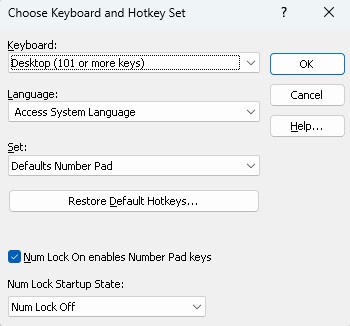
-
Open the SuperNova or Dolphin ScreenReader Control Panel.
-
Open the "General" menu (ALT + G).
-
Open the "Keyboard Settings" submenu and select "Keyboard". This opens the "Choose Keyboard and Hotkey Set" dialog box.
-
Select your preferences and choose the "OK" button.
Keyboard Commands: Emulation Modes
Depending on your edition, you will find at least one of the following emulation mode hotkey sets available in the "Choose Keyboard and Hotkey Set" dialog box: Fusion, JAWS, and ZoomText.
These Hotkey Sets aim to give transitioning users the chance to use familiar keystrokes while assessing SuperNova or Dolphin ScreenReader.
For example, the default Hotkey assignment to open the SuperNova and Dolphin ScreenReader Control Panel is LEFT CONTROL + SPACEBAR. Depending on your chosen Desktop Emulation Set, the keyboard command may be:
-
Press INSERT + J or INSERT + F2 when using the JAWS Emulation Hotkey Set.
-
Press LEFT CONTROL + CAPS LOCK + U when using the ZoomText Emulation Hotkey Set.
-
Press INSERT + J, or INSERT + F2, or LEFT CONTROL + CAPS LOCK + U when using the Fusion Emulation Hotkey Set.
Longer-term, we strongly recommend you use one of the Dolphin Hotkey sets, as they are referenced throughout all Dolphin manuals and supporting documentation.
SuperNova and Dolphin ScreenReader Help
SuperNova and Dolphin ScreenReader include a comprehensive searchable manual and incorporates Artificial Intelligence (AI) to provide answers to your product queries using natural language. AI searches the manuals, Knowledge Base articles, training resources and more, to ensure you get the correct answer to your question.
To use SuperNova and Dolphin ScreenReader Help:
-
Open the SuperNova or Dolphin ScreenReader Control Panel.
-
Click the "Help" button or press F1.
-
Click the appropriate option or press CONTROL + TAB to switch between "Manual", Ask a Question" and "Search".
Learning Zone
The Dolphin Learning Zone is a great resource when you are new to SuperNova and Dolphin ScreenReader.
In addition to providing CPD-accredited courses for Assessors, Educators, and Trainers, the Learning Zone also offers short courses for individual users wishing to use apps including Microsoft Excel, Outlook, PowerPoint, Word and Teams. Plus, how to use SuperNova to access WhatsApp and PDFs, how to browse the internet and much more.
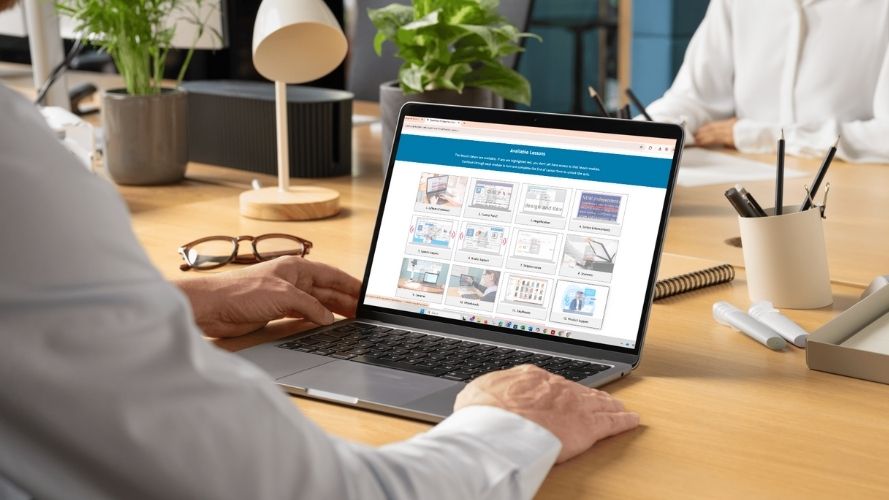

 United States
United States