ScreenReader 16.01
Released:
Languages supported: Belgian (Dutch), Belgian (French), Chinese (English), Czech, Dutch, English (Australia), English (South African), English (United Kingdom), English (United States), Finnish, French, German, Greek (English), Spanish, Swedish, Swiss German, Welsh
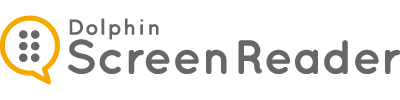
ScreenReader 16 includes a host of new and innovative features spoecifically designed for people with blindness:
- New ScreenReader USB – Choose ScreenReader 16 on the ScreenReader USB and enjoy instant magnification for any PC, in your pocket! The new ‘Guest mode’ needs no installation, but instantly delivers speech, Braille & more on the go!
- New Control Panel – Easy to learn, the ScreenReader control panel has been updated.
- New ‘Media’ tab - ScreenReader’s most unique entertainment, Scan & Read and Book access features have been brought together under a new Media tab.
- User Profiles – Deafblind user who wants braille with visual highlighting? ScreenReader’s new profiles allow you to quickly set the amount of speech feedback without having to change multiple settings.
- Quick Scan & Read – read instantly from your camera, scanner or clipboard with a single keypress.
- Orbit 20 Braille Reader support – supporting affordable braille from the Royal National Institute of Blind People, Canadian National Institute for the Blind, National Federation of the Blind, The Norwegian Association of the Blind and Partially Sighted, Perkins School for the Blind, Sightsavers & Vision Australia.
- UEB Braille Improvements for Foreign Characters - Students using Unified English Braille (UEB) that are learning a foreign language now have UEB support for foreign accents.
ScreenReader USB
ScreenReader 16 on the ScreenReader USB introduces a new ‘Guest mode’ for instant accessibility on the go. Plug your ScreenReader USB into any Windows PC and experience instant access to your favourite ScreenReader features, as well as your personal ScreenReader settings.
![]() Guest Mode:
Guest Mode: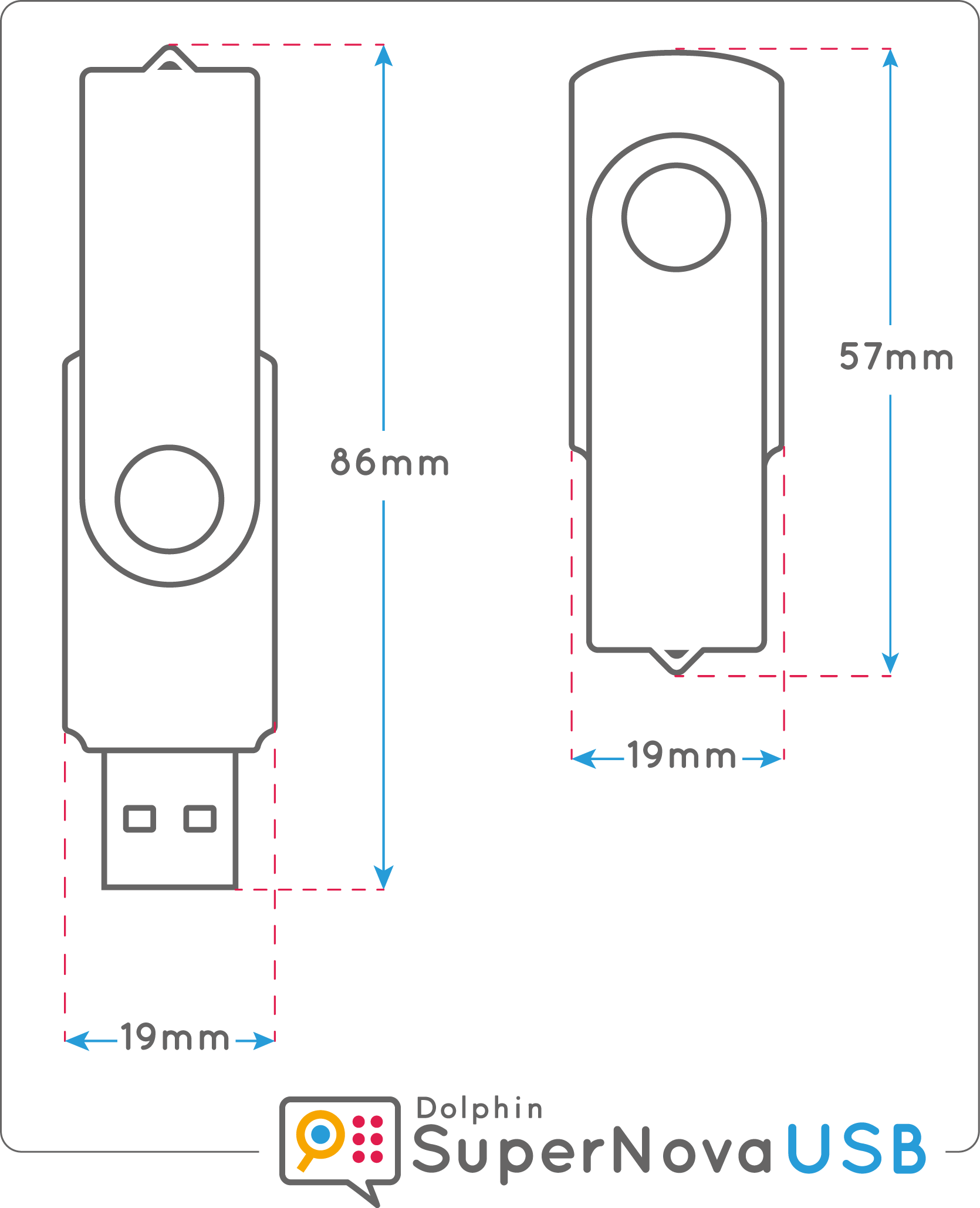
- Instant, hassle free access
- No installation, driver, activation or authorisation required
- Ideal for visiting clients, friends or the library
- No need for Administrator password; use with any Guest Account
- Offers HD Magnification, colours, highlights, speech, Braille & more
- Compatible with Windows 7, 8.1 or 10 PCs
![]() Regular visitor or staying longer? Install a Dolphin driver to the PC for ‘Full Access’ to ScreenReader, including:
Regular visitor or staying longer? Install a Dolphin driver to the PC for ‘Full Access’ to ScreenReader, including:
- Scan & Read
- Touchscreen magnification
- Logon Screen support (via DVD installation)
- Support for Windows security dialogs.
|
|
Guest Mode |
|
| Installation or driver required? | No - Plug in & go! |
Yes - instal a small driver |
| Speech Output | Yes | Yes |
| High Quality Voices | Yes | Yes |
| Braille Display support | Yes | Yes |
| Scan & Read | No | Yes |
| Speech & braille at the Logon | No | Yes |
| Support at User Account Control security dialogs | No | Yes |
Unlike other USB solutions, ScreenReader USB:
- is a full working licence, not a 30 day trial
- can be run without administrator rights
- does NOT install from the USB to the PC
- is not just an authorisation dongle
- operates and behaves identically on Windows 7, 8.1 & 10 PCs.
Note: The first time you use the ScreenReader USB on a new PC, you will need to find and run ScreenReader’s “Go” program in Windows Explorer. The second time, ScreenReader will run automatically.
New Control Panel
ScreenReader 16 features a revitalised control panel that’s always easy to see. ScreenReader’s updated buttons always remain crystal clear and perfectly crisp, no matter how large you magnify. We have also improved usability by making behaviour consistent and easy to learn; features are helpfully grouped and selected buttons and tabs are clearly defined.
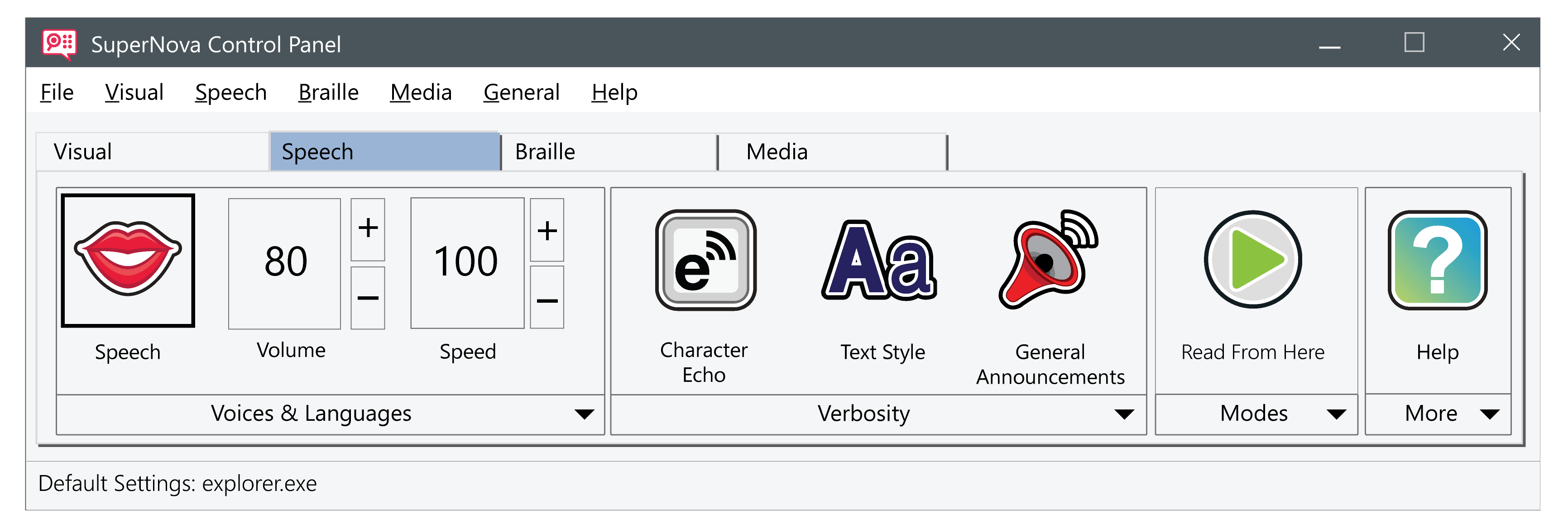
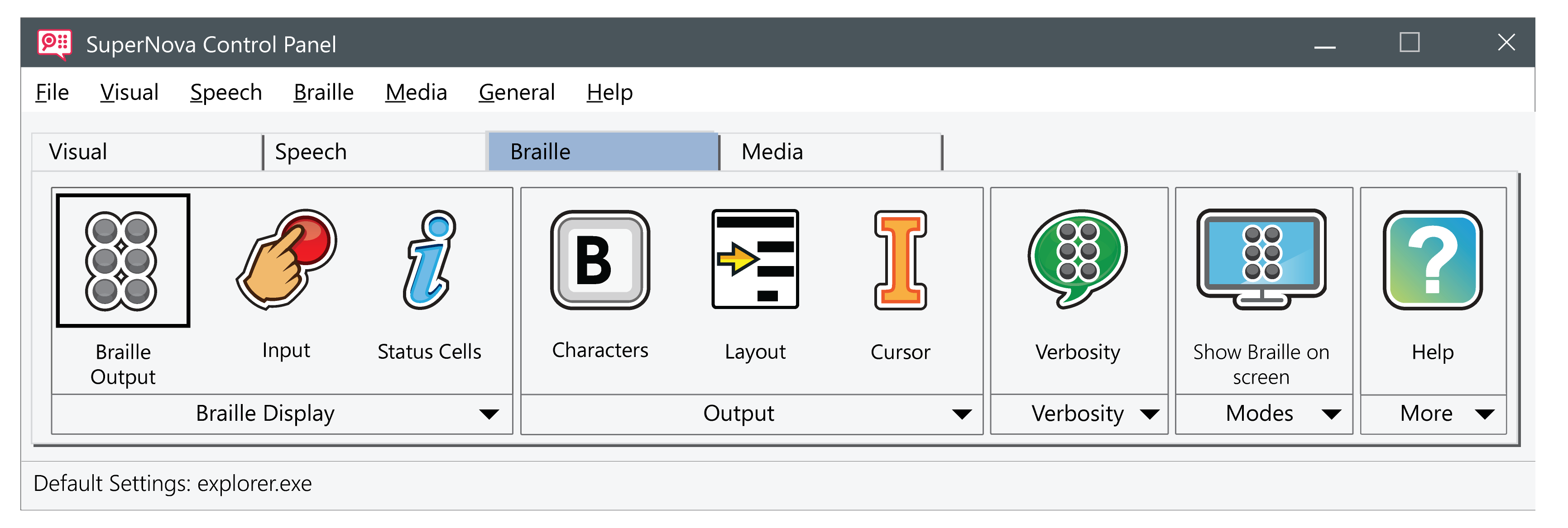
New ‘Media’ tab
ScreenReader’s most unique entertainment, Scan & Read and book access features have been brought together under a new Media tab for quick access to all your ScreenReader favourites.
The Media tab includes:
- Scan & Read – Scan and hear documents read aloud.
- Books – Read books and newspapers with direct access to RNIB Newsagent, NLS BARD, NFB-NEWSLINE®, Bookshare®, CELA, Passend Lezen, Legimus and many more.
- News – Read the latest news headlines from your favourite source with hundreds to choose from.
- Radio – Play your preferred radio station or find a new favourite.
- Podcasts – Listen to your podcasts, hassle free.
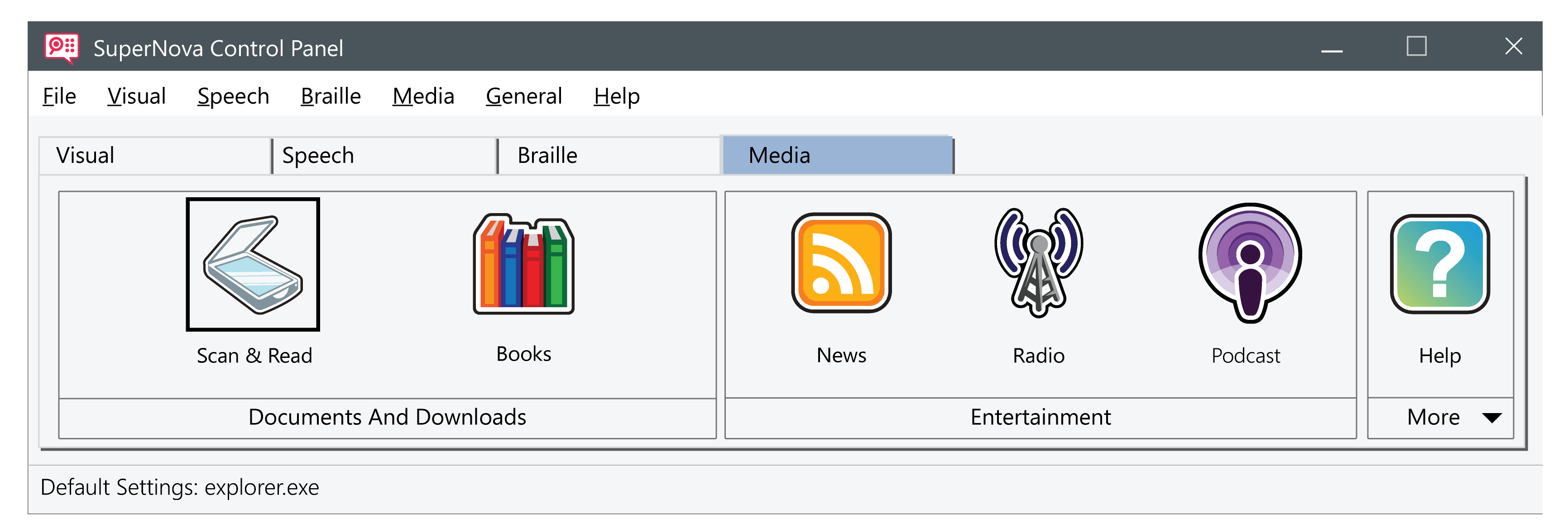
User Profiles
New in version 16, ScreenReader provides a number of ready-made profiles that allow you to quickly tailor ScreenReader’s features to suit you, without having to make multiple individual setting changes.
If you’re a deafblind user who wants braille with visual highlighting, the new profiles allow you to quickly set the amount of speech feedback without having to change multiple settings in ScreenReader’s control panel.
Choose from the following ScreenReader profiles:
1. Screen Reader
Full speech and/or braille screen reading designed for keyboard users with no useful sight. This profile disables all magnification and visual effects and enables braille output via a braille display.
2. Screen Reader with visual effects
Full speech and/or braille screen reading for keyboard users. This profile disables magnification but enables visual effects including visual highlighting of the focus and an on-screen braille monitor. This profile is recommended for those with a limited field of vision, or when sharing your screen with a sighted colleague or trainer.
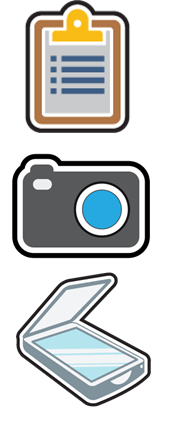
Quick Scan & Read
ScreenReader 16 brings all of ScreenReader’s newest reading features conveniently together into one essential hotkey. Press CAPSLOCK + O and ScreenReader will scan & read from your camera, scanner or clipboard.
Open a PDF and find it’s an image? No problem. Press CAPSLOCK + O and ScreenReader instantly scans & reads the PDF back.
Friends sharing funny memes? No problem. CAPSLOCK + O and ScreenReader will read any text to you.
Paper document that urgently needs reading? Place it under your camera and with the same hotkey, ScreenReader will scan & read it back.
Support for the new Orbit 20 Braille Reader
ScreenReader 16 includes support for the newest braille reader to hit the market, the Orbit 20. Costing less than a fifth of the price of a traditional braille display, the Orbit was developed by an international consortium of sight loss organisations from across the world.
ScreenReader 16 supports braille output and input with the Orbit 20, and offers more than 50 literary and computer braille translation tables are included for braille beginners, language students and computer programmers.

UEB Braille Improvements for Foreign Language Learners
Students that are learning a foreign language using Unified English Braille (UEB) now have UEB support for foreign accents which extends to: Danish, Dutch, Finnish, French, German, Italian, Norwegian, Spanish & Swedish.

 United States
United States