SuperNova Magnifier & Screen Reader 13.01
Released:
New SuperNova version 13 - the most complete, synchronised screen access to the web for people with any vision impairment.

Search, shop or social network with SuperNova’s remodelled support for Internet Explorer 32 and 64-bit editions. Whether you rely on natural sounding speech output, comprehensive Braille out or in, high definition magnification, focus highlighting or some combination of the above, SuperNova version 13 delivers reliable and rapid access to web pages for every visual impairment.
SuperNova version 13 can navigate instantly to an expanding range of popular web page elements, now including: headings at particular levels, ARIA controls, landmarks, lists, mouse events and more.
SuperNova version 13’s remodelled speech and Braille access to the web is seamlessly synchronised with SuperNova’s high definition magnification, focus highlighting and colour changer, appearing on as many monitors as you need, and continues to lead the way in direct 2D applications such as Microsoft Internet Explorer 9.
New meaningful screen reader announcements in desktop applications go beyond just SPEAKING what is showing on your display. SuperNova increasingly describes what is happening in Microsoft Office applications. Helpful hints on which keys to press for the current control are now spoken with the Additional Focus Information hotkey LEFT SHIFT+ NUMPAD 0.
The latest refreshable Braille displays from HIMS and Humanware are also now supported in SuperNova. SuperNova version 13 contains hundreds other fixes and tweaks including Outlook: suggested names dropdown list, Reminders Dialog, Calendar, viewing and opening attachments.
Note: a free upgrade including support for Windows 8 X86 and X64 editions will be made available to all customers of SuperNova version 13 after Windows 8 is released.
Web Access, Your Way
SuperNova version 13 in Microsoft Internet Explorer 32 and 64 Bit delivers instant speech, Braille, magnification and focus highlighting when using the Dolphin Cursor to soar through popular web sites. Use tab, arrow keys or try SuperNova’s new Quick Navigation Keys and feel SuperNova’s fastest web access yet.
The Item Finder (open with CAPS+TAB) rapidly builds lists of Headings, Links, controls, tables and ARIA Landmarks even on huge pages containing thousands of elements.
Need to find particular words or phrases within the web page? Dolphin Cursor F3 Find can jump you there instantly. Then use F4 and F2 to rapidly find next and previous matches.
Surf for longer with SuperNova's most reliable screen reader web access to date. Stress tested for stability on tens of thousands of websites. SuperNova version 13 has been designed to keep going long after you have got the job done.
Links
Never miss a link. While pressing UP or DOWN arrow keys the Dolphin Cursor treats each link as if it were on its own line.
Quickly cursor through lots of links. SuperNova saves time by announcing "link" after the linked text, similar to the way controls are announced.
Think you may have been here before? While using UP and DOWN arrow keys, SuperNova will announce if links have been visited previously.
Prefer the SuperNova 12 behaviour? You can force the Dolphin Cursor to handle links as a text style by toggling the SuperNova setting "Treat Links as Objects" from SuperNova Control Panel>General menu>Web Page Settings dialog.
Tip: Press U or V to move the Dolphin Cursor to the next Unvisited or Visited link. Note, the quick navigation key L now moves to Lists not Links.
Tip: the Item Finder CAPS+TAB shows a complete list of all Links on the current page which can be sorted in tab order and alphabetically.
Headings
As well as using H and SHIFT+H to move to the next and previous Heading of any level, numbers 1 to 6 on the number row now take the Dolphin Cursor to headings of a particular level.
For example, Google web search results are at heading level 3. Press 3 and SHIFT+3 to move the Dolphin Cursor between Google’s search results.
Lists
SuperNova can now jump to 3 types of lists on web pages: ordered, unordered and definition. Press L or SHIFT+L to move to the next or previous list of any type.
Within lists, move the Dolphin Cursor between individual list items with I and SHIFT + I.
Tables
Table navigation keys (DOLPHIN KEY + ARROW KEYS) now navigate using new rules. The Dolphin Cursor is kept within the row/column you’re currently navigating rather than trying to skip empty cells.
Table navigation will announce its current row/column only if the table has a border and ‘Announce Tables with borders’ is checked in the SuperNova Control Panel > General menu > Web Page Settings.
Tip: while in a table, LEFT SHIFT+NUMPAD 0 announces the table dimensions and which cell the Dolphin Cursor is in.
Accessible Rich Internet Applications - ARIA
Website authors can use a collection of techniques known as ARIA to make rich content and controls more accessible for users of assistive technologies such as SuperNova.
SuperNova version 13 automatically recognises and reports the following ARIA roles and attributes: Landmarks, buttons, checkboxes, radio buttons and labels. If ARIA has been used it will be prioritised. This may mean in some situations SuperNova announces something different from that displayed on screen.
ARIA Landmarks
Landmarks are the most popular ARIA role used by dozens of websites including: Facebook, Google, BBC and YourDolphin.com to identify common web page regions for example: Navigation, Search and Content.
When a page loads in Internet Explorer, the number of Landmarks is announced by SuperNova. Press SEMICOLON or SHIFT+SEMICOLON to move to the next or previous Landmark.
A list of all Landmarks on the current page is included in the Dolphin Item Finder (CAPS+TAB). Sort and jump directly to particular Landmarks from the Item Finder.
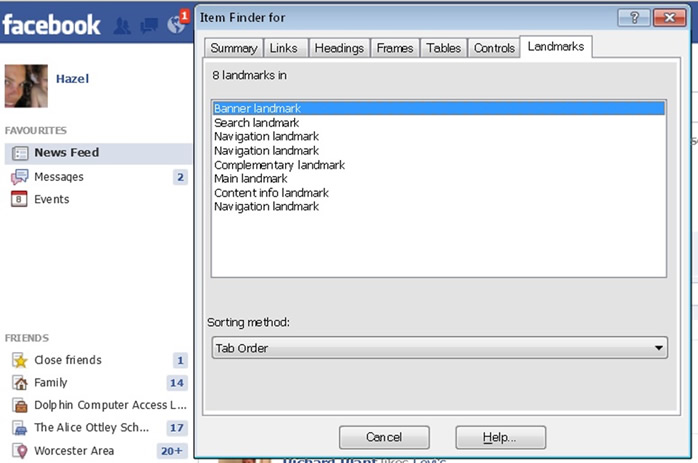
Access Keys
Some sites use a technique called "Access Keys" to shortcut to particular places on a page. If you hear “shortcut” followed by a number or letter this means the current object has an Access Key. You can return to this point from anywhere on the same page by pressing ALT with the Access Key.
Has OnClick and OnMouseOver
When using the web with a mouse, some pages run JavaScript to perform special functions. Exactly what the page does depends on the web page author. SuperNova will advise when text is associated with an OnClick or OnMouseOver event. If you hear either of these messages, you can use the keyboard to control the mouse.
HasOnclick is similar to a link but may do something special when clicked with the mouse. For example, open a particular page. Press the small INSERT key to simulate a Left Click at the Dolphin Cursor position.
OnMouseOver usually means the web page does something special when the mouse pointer hovers in the vicinity of that content. For example, show more options. RIGHT CONTROL+DEL moves the mouse pointer to the position of the Dolphin Cursor.
Form Filling
SuperNova version 13 reduces the number of key presses needed when filling in forms.
TAB or press E to move the Dolphin Cursor to the next Edit Area and Supernova will switch to using Forms Mode automatically allowing text to be typed in. While in Forms Mode, press ESCAPE to return to using the Dolphin Cursor without losing your position on the page.
Automatic Forms Mode can be toggled with the hotkey CAPS+ENTER or the checkbox in SuperNova Control Panel>Speech>Advanced>Automatic Forms mode. With Automatic Forms mode off, press enter before typing in text.
Flash
 Flash is a technology used for presenting video and Audio content on websites like YouTube and the BBC iPlayer in the UK. Similar to other web page content, the accessibility of Flash varies depending on the tools and techniques used by its authors.
Flash is a technology used for presenting video and Audio content on websites like YouTube and the BBC iPlayer in the UK. Similar to other web page content, the accessibility of Flash varies depending on the tools and techniques used by its authors.
The Dolphin Cursor now navigates accessible Flash in line with other text and controls on web pages.
TAB, arrows and quick navigation keys such as B to go to the next Button can be used to discover controls embedded inside Flash objects.
Consult your Hotkey Guide or press CAPS LOCK + F1 for a full list of navigation keys.
Other Web Access Changes
Pull down list box quick navigation hotkey change. Pull down List Boxes are often referred to as Combo Boxes. The Quick Navigation Keys C and SHIFT+C now move between them.
New Block Quote support. Block quotes are used by some sites to indicate a substantial portion of quoted text. Q and SHIFT+Q move between Block quotes.
There is an updated list of SuperNova Quick Navigation Keys, press SHIFT with these keys to navigate to the previous item.
Note, not all sites contain all elements which SuperNova can support. If a Quick Navigation element is not on the page, SuperNova will announce the element name and keep your current position.
Meaningful Speech Announcements
SuperNova version 13 includes dozens of additional Medium and High Verbosity announcements to provide useful and reassuring information describing what is happening while using Microsoft Office applications. For example:
Word
SuperNova announces: when the cursor is at the start or end of documents, when leaving a bulleted or numbered list, entering and exiting extended selection mode F8 and ESCAPE.
Excel
SuperNova announces: changing work sheet CONTROL+PG UP/PG DOWN, top and bottom of work sheet CONTROL+HOME/END, edge of table CONTROL+ARROW KEYS, start and end of row HOME/END, edit cell F2 and edit comment SHIFT+F2.
Excel and Outlook
SuperNova announces when text styles such as underline CONTROL+U etc. are applied to text.
Help using Common Windows Controls
SuperNova's Additional Focus Info hotkey LEFT SHIFT+NUMPAD 0 now speaks a brief hint for working with the current Windows control.
For example, press LEFT SHIFT+NUMPAD 0 in a Windows tree view and SuperNova announces "Use left arrow to close and right arrow to open".
Braille Display Support
 SuperNova version 13 includes new support for the following Braille displays:
SuperNova version 13 includes new support for the following Braille displays:
- Humanware Brailliant B80
- Humanware Brailliant BI40
- Humanware Brailliant BI32
- HIMS BrailleEdge 40
Windows 8
All SuperNova version 13 customers will receive a free upgrade to SuperNova version 13.50 that is planned to include support for Windows 8 X86 and X64 editions. This free upgrade will be delivered via SuperNova’s Internet updater after the Windows 8 release.
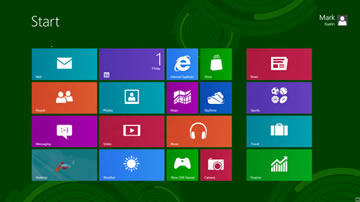
Please note: Dolphin is changing the way we provide support to some early Dolphin software users. To learn more, visit Dolphin’s Customer Charter on the Dolphin website at www.YourDolphin.com/charter

 United States
United States