Adding a bookmark
Bookmarks are useful for placing a marker against particular areas of the book which you want to return to. You can add multiple bookmarks to each book.
To add a bookmark:
- In the Reader, move the highlight to the sentence or paragraph which you would like to set as a bookmark.
- Select the 'Bookmarks' tab in the navigation pane.
- Select the 'Add' button. EasyReader will add the bookmark into your bookmarks list. A bookmark icon
 will also be displayed next to the sentence in the book which you have bookmarked.
will also be displayed next to the sentence in the book which you have bookmarked.
Once you have added a bookmark, you can also add text or audio notes to it. To do this:
- Open the 'Bookmarks' tab in the Reader.
- Single click the Bookmark you would like to add a text or audio note to, then select the 'Edit' button.
- A window will be displayed to allow you to edit your bookmark with a text note or to record an audio note.
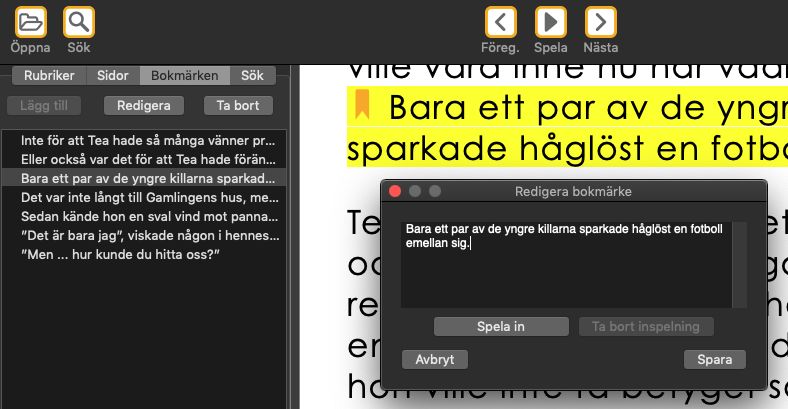

To add a text note:
- Type the notes you would like to make about this part of the book into the edit area.
- Once you have finished writing your text note, select 'Save'.
To record an audio note:
- Select the 'Record' button below the edit area. The 'Record' button will change into a 'Stop' button and the microphone will now start to record your voice.
- Record the notes you would like to make about this part of the book by speaking them into the microphone on your Mac.
- Once you have finished recording your notes, select the 'Stop' button. Your audio note will now be recorded and the 'Stop' button will change into a 'Play' button.
- You can play your audio note back using the 'Play' button. If you would like to re-record your note, select the 'Delete audio' button to the right of the 'Play' button, then repeat the steps above to re-record your audio note.
- Once you have finished recording your audio note, select 'Save'.

 United States
United States