Text Settings
The Text Settings allow you to customise the appearance of the book in the Reader. To open the text settings, select the 'Text Settings'  button near the top right of the screen. The 'Preferences' screen will open with the Text Settings displayed.
button near the top right of the screen. The 'Preferences' screen will open with the Text Settings displayed.
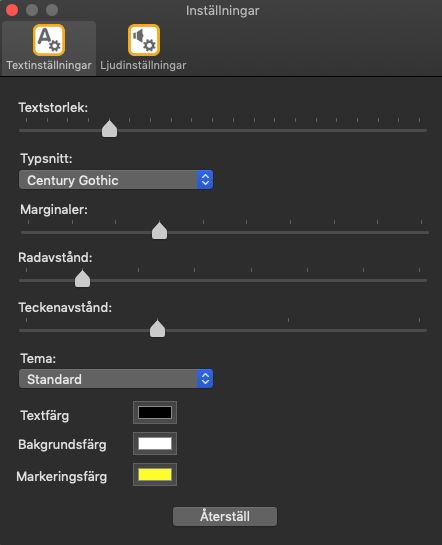

The settings available in the Text Settings are:
- Text size. This option allows you to increase and decrease the size of the text in the Reader.
- Font. This option allows you to change the Font used in the Reader.
- Margins. This option allows you to increase or decrease the margins at the left and right of the Reader.
- Line spacing. This option allows you to increase and decrease the space between each line in the book.
- Character spacing. This option allows you to increase and decrease the space between each character in the book.
- Theme. This option allows you to choose a colour theme for the book. The 'Black' and 'Dark blue' colour themes are high contrast and suitable for people with a visual impairment. The 'Cream' and 'Light Blue' themes are lower contrast and suitable for people with dyslexia.
If the colour themes available are not suitable for you, you can also choose your own text, background and highlight colours.
- Text colour. This option allows you to change the colour of the text in the Reader. To change the text colour, select the 'Text colour' swatch.
- Background colour. This option allows you to change the colour of the background in the Reader. To change the background colour, select the 'Background colour' swatch.
- Highlight colour. This option allows you to change the colour of the highlight in the Reader. To change the highlight colour, select the 'Highlight colour' swatch.

 United States
United States