EasyConverter Features
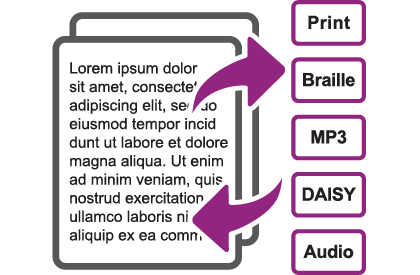
Supported Formats
EasyConverter quickly and accurately produces a wide range of high quality alternative formats, including:
- DAISY digital talking books
- MP3 audio
- Large Print
- Braille
- Text
Convert a variety of document formats
Make the widest range of document formats accessible, including:
- Word documents
- EPUB files (open or unprotected files)
- PDFs
- HTML
- Plain or Rich Text Formats
- Scanned paper documents
- NIMAS
- DAISY XML
- Kurzweil Project Files
- Image files
As Easy as 1, 2, 3
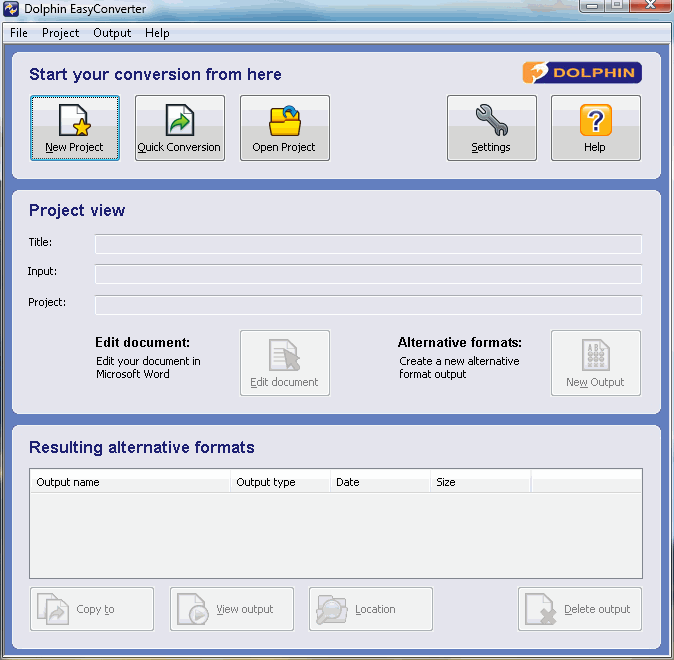 EasyConverter’s user interface provides 3 simple steps to converting your documents:
EasyConverter’s user interface provides 3 simple steps to converting your documents:
- Start your conversion here: choose whether you would like to start a new project, quickly convert a simple document or open an existing project
- Project view: make edits and add headings to your document before converting and make new alternative formats
- Resulting alternative formats: view and manage all the alternative formats in your project
Quick Conversions
The Quick Conversion option simplifies the conversion process to only 2 stages: select your source document and select your alternative format. It’s that easy! Quick conversions are ideal for creating a single alternative format from a simple source document.
New Projects
The New Project option is ideal for converting a single source document into one or multiple alternative formats. The option is also best suited to converting complicated documents with options to make changes to the document (such as adding heading levels) before creating alternative format versions. Plus, when you choose to create a “New Project,” EasyConverter saves your source document for future use, meaning you don't need to input or scan your source document again to create another alternative format.
Optical Character Recognition (OCR) for converting from a scanner or PDF
Accurately mark-up your scanned documents and PDFs before creating alternative format versions through the OCR Editor. Mark-up text, graphics and tables and specify the reading order of your document and more. Find out more by watching this short video tutorial.
EasyConverter’s OCR Editor is powered by Nuance OminPage 16.5.
Converting to Audio DAISY and MP3 Formats
Selection of natural sounding voices
Documents converted into EasyConverter’s DAISY and MP3 formats are narrated through natural sounding Nuance voices.
Correct pronunciation
The correct pronunciation of words is essential for readers relying on audio formats. EasyConverter includes an easy to use lexicon editor to change how the voices pronounce specific words.
DAISY talking book options
EasyConverter’s DAISY conversions automatically synchronise natural sounding text to speech voices with highlighted text from your document, so your readers can benefit from reading and listening at the same time. Choose whether to synchronise speech and text word-by-word, sentence-by-sentence, or paragraph-by-paragraph. EasyConverter also automatically adds heading level navigation to DAISY books, so readers can skip to different headings in the book.
MP3 audio options
EasyConverter’s MP3 conversions allow you to create a single MP3 for the entire document or add navigation by creating an MP3 for each heading in your document. Plus, with EasyConverter you can send MP3 outputs straight to an MP3 player for reading on the move.
Voice Samples
Daniel
Your browser does not support the audio element.
Kate
Your browser does not support the audio element.
Serena
Your browser does not support the audio element.
Susan
Your browser does not support the audio element.
Tom
Your browser does not support the audio element.
Converting to Large Print
EasyConverter’s large print conversions offer more than increasing the size of the text. EasyConverter intelligently enlarges your documents to your preferred large print settings. Options include:
-
Choose the font size your reader requires, along with a minimum and maximum font size for headings.
-
Specify font styles, colours, line and paragraph spacing that are preferable, or opt to retain the document's original formatting.
-
Remove blank lines to make the most of each page
-
Scale images up to match the larger font size. For images that no longer fit on the page, additional options include to scale images to the width of the page, change the page to landscape or to remove images all together.
-
Once text is enlarged, one page of text now may be spread across multiple pages. To help readers keep track of which page is which, EasyConverter allows you to include original page numbers with large print conversions (e.g. 1a, 1b, 1c).
Converting to Braille
EasyConverter supports contracted and uncontracted Braille for a multitude of language codes:
- Unified English Braille contracted (grade 2)
- Unified English Braille uncontracted (grade 1)
- Arabic
- Czech uncontracted (grade 1)
- Dutch
- French contracted (grade 2)
- French uncontracted (grade 1)
- German Basis Braille (grade 1)
- German Kurzschrift (grade 2)
- German Vollschrift (grade 1.5)
- Greek
- Norwegian contracted (grade 2)
- Norwegian uncontracted (grade 1)
- Polish uncontracted (grade 1)
- Spanish uncontracted (grade 1)
- Swedish contracted (grade 2 level 1)
- Swedish contracted (grade 2 level 2)
- Swedish uncontracted (grade 1)
- UK English contracted (grade 2)
- UK English contracted (grade 2) multilingual
- UK English uncontracted (grade 1)
- UK English uncontracted (grade 1) multilingual
- US English contracted (grade 2)
- US English contracted (grade 2) multilingual
- US English uncontracted (grade 1)
- US English uncontracted (grade 1) multilingual
- Welsh contracted (grade 2)
- Welsh uncontracted (grade 1)
Format your Braille
EasyConverter’s Braille conversions respect the formatting applied to your original document, including headings, bulleted and numbered lists, tables, image descriptions, page breaks and more. Additional options include:
-
Use capitalised Braille where appropriate
-
Automatic hyphenation for instances where a word won’t fit on the current line
-
Include the original page numbers along with the new Braille page numbers
-
Line spacing options including single, double and triple line spacing
-
Automatic detection of web and email addresses
-
Image options, including ignore all images or display alternative text descriptions
-
Table formatting options, including to display tables in paragraph form or ignore all tables
Edit your Braille conversion
EasyConverter includes a Braille Editor which displays your Braille conversion as it will appear embossed. For non-Braille readers, a useful back-translation bar displays the text in the current Braille line so you can easily spot mistakes. Plus, with the Braille Editor you can edit your Braille conversion directly using either your QWERTY keyboard or six-key Braille input via a Braille display.
Emboss your Braille conversion
Embossing Braille is quick and easy with EasyConverter. Simply select the Braille paper size and page margins, then select your Braille embosser from the list of embossers installed on your computer. EasyConverter 6.02 now includes support for several new Braille paper sizes used by popular Braille embossers including equipment from Index Braille.
Distributing Alternative Formats
Once you have created your alternative formats, you can distribute them to readers directly through EasyConverter. Copy your alternative formats to a folder, to a CD or USB pen, or to a portable player for reading on the move.

 United States
United States