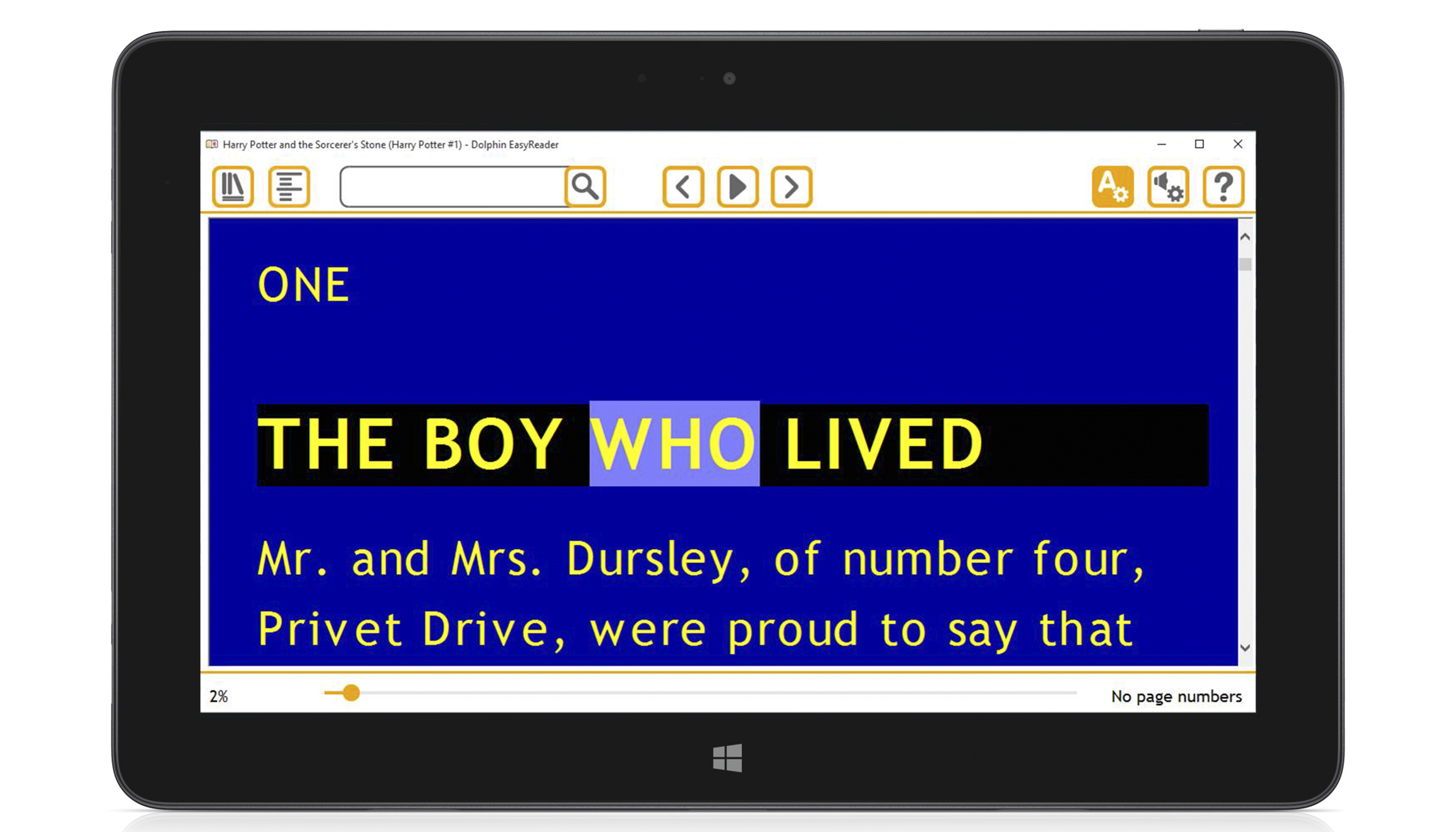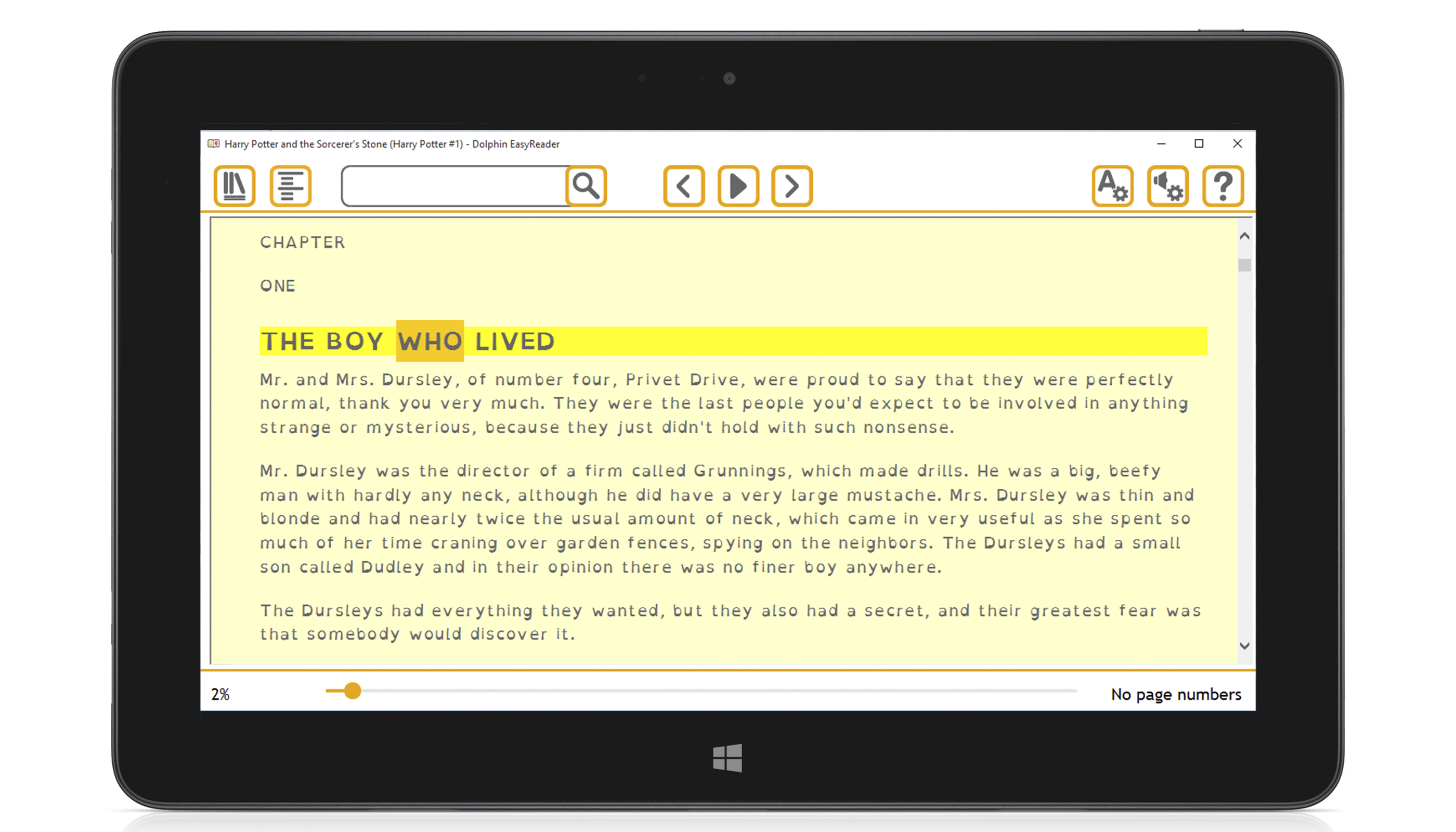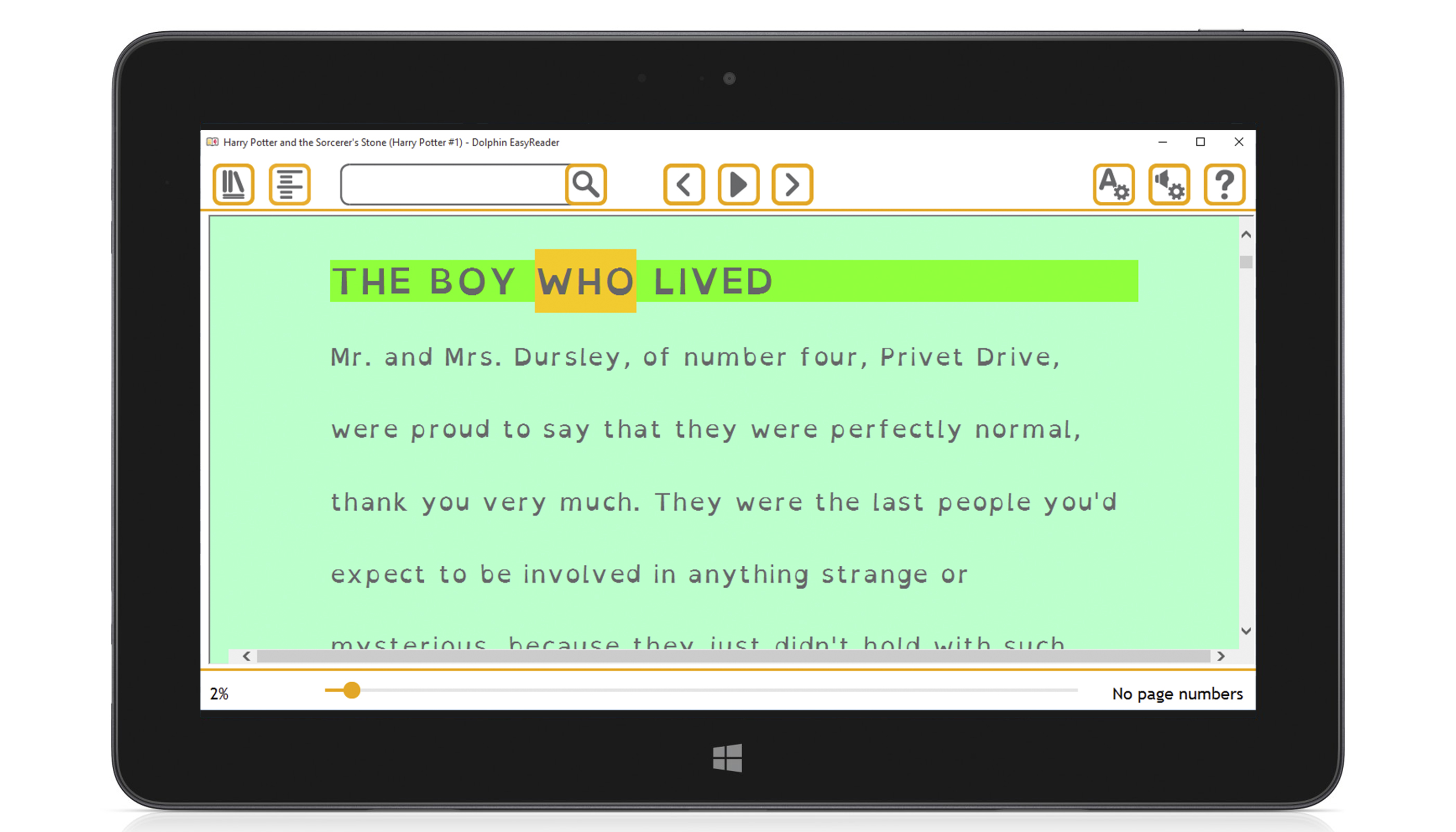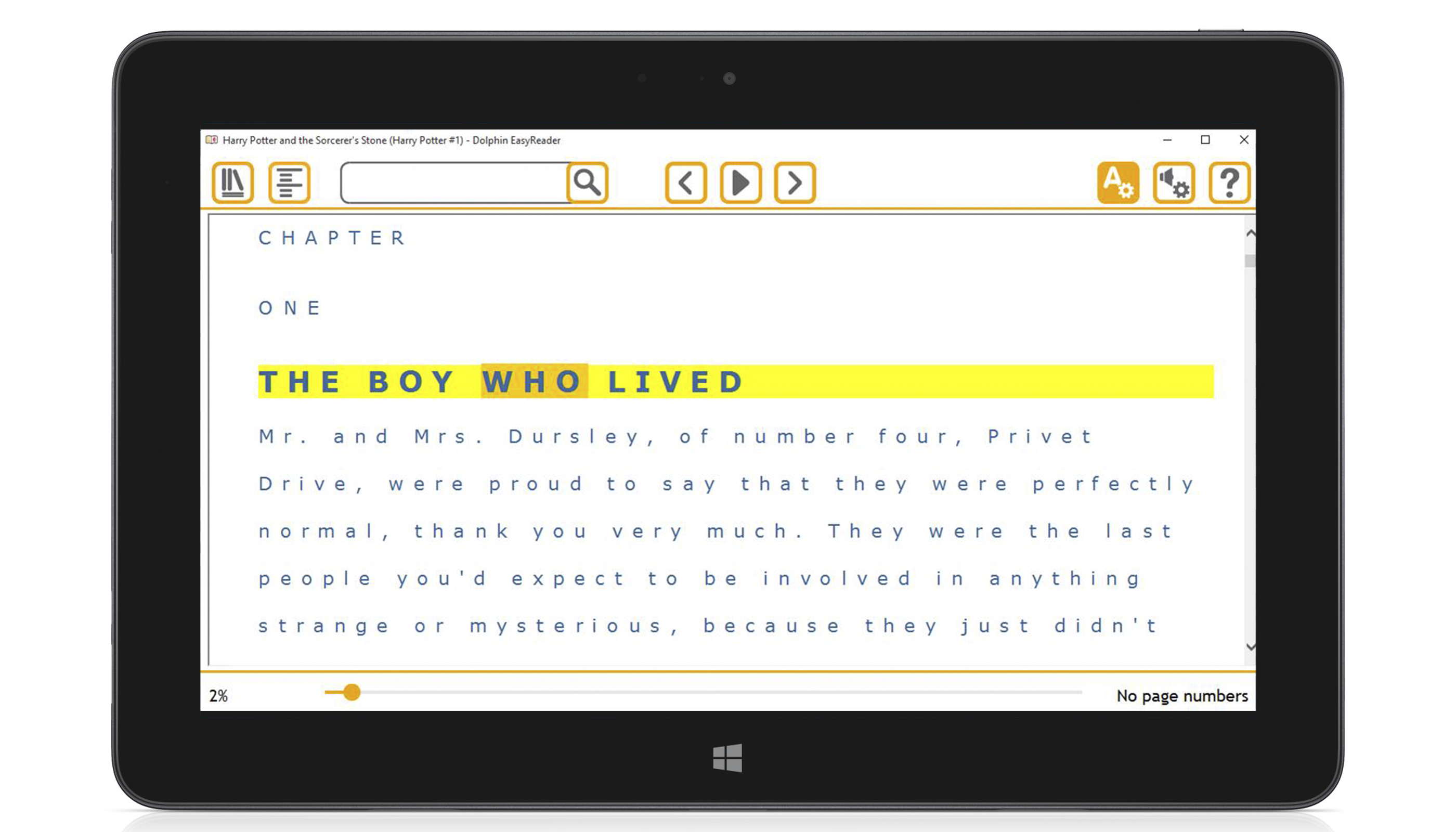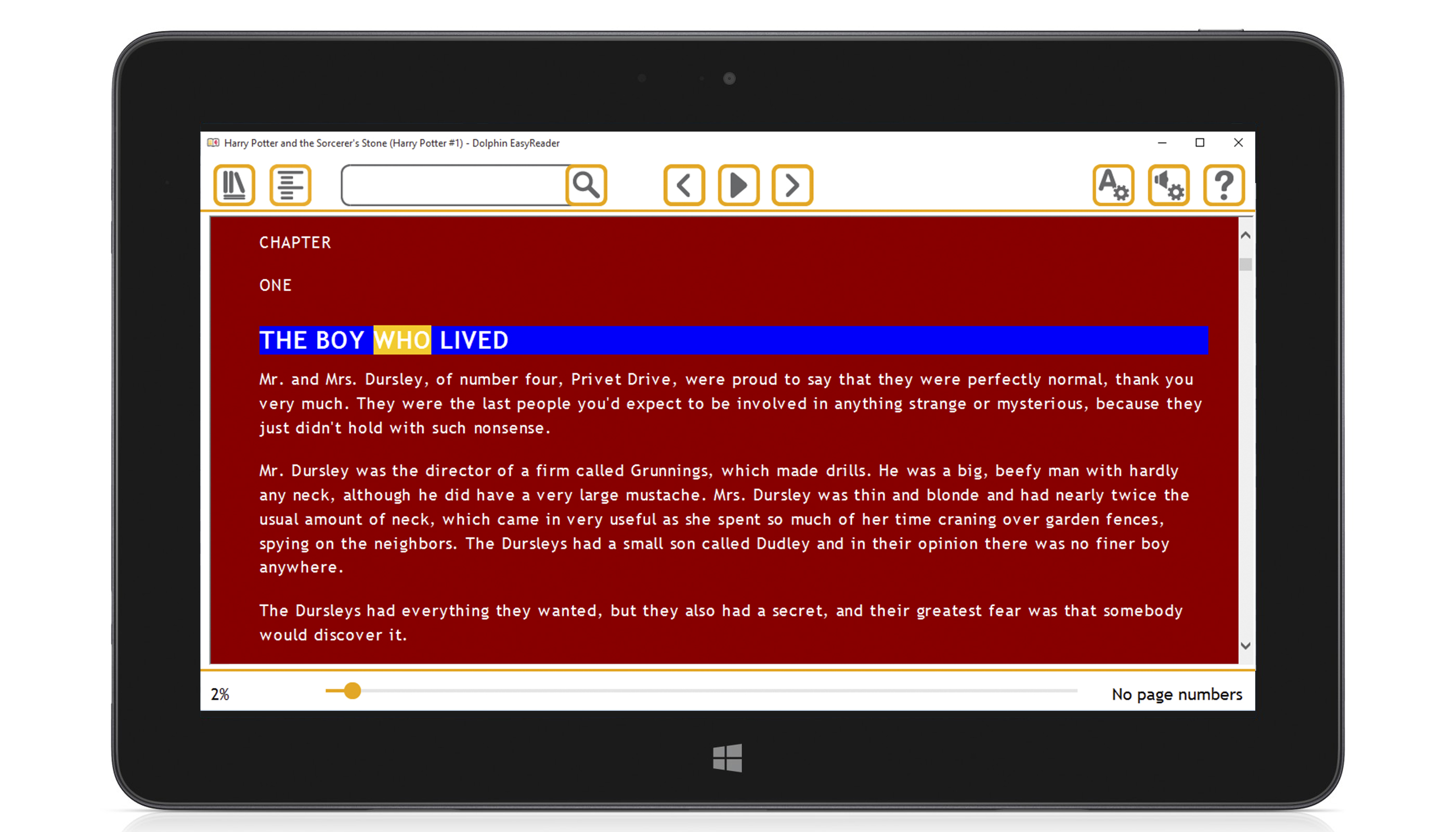EasyReader for Windows Features
- Instant Access to Millions of Books and Newspapers
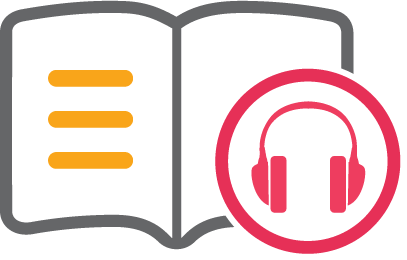
- Or Add Your Own Books and Documents
- Bookshelf - Quick and Convenient Access to All your Books and Newspapers
- Synchronised Text and Audio - Reading Your Books, Your Way!
- Navigating, Browsing and Searching Your Books
Instant Access to Millions of Books and Newspapers
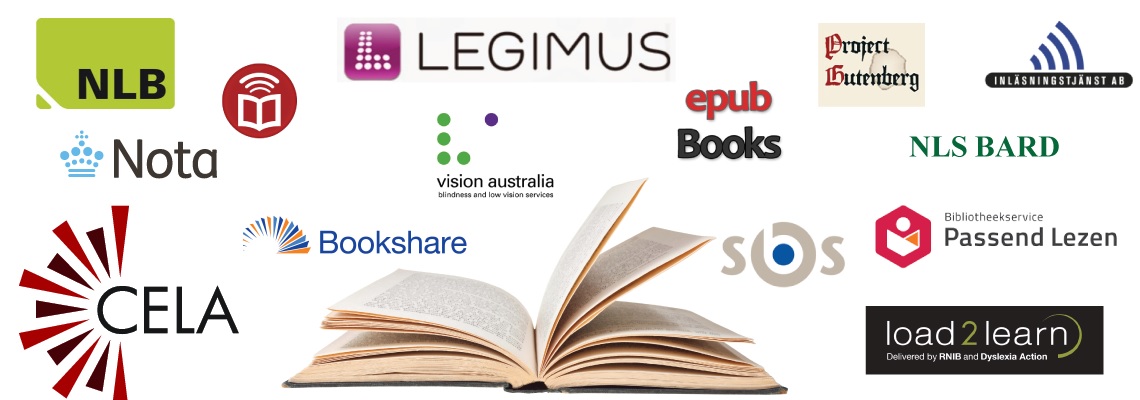
Book libraries
Find, download and read books from any of the 15 national book libraries included with EasyReader:
- Legimus (Sweden)
- Inläsningstjänst AB (Sweden)
- NLB (Norway)
- Nota (Denmark)
- NLS BARD (US)
- Bookshare® (US)
- CAMI C-PORT (US)
- RNIB Bookshare (UK)
- CELA (Canada)
- Vision Australia (Australia)
- Passend Lezen (The Netherlands)
- Anderslezen (Belgium)
- SBS (Switzerland)
- KDD (Czech Republic)
- DZDN (Poland)
- ePubBooks (All languages)
- Project Gutenberg (All languages)
Newspaper Libraries
Subscribe to regional and national newspapers from any of the 6 newspaper libraries included with EasyReader:
- MTM Taltidningar (Sweden)
- NKL (Finland)
- Bookshare® Periodicals (US)
- NFB-NEWSLINE® (US)
- RNIB Newsagent (UK)
- Passend Lezen (The Netherlands)
Once you have subscribed to a publication, EasyReader will list the latest available editions for your to read. EasyReader will remove downloaded newspapers from your computer after a period of time (depending on the publication).
Or Add Your Own Books and Reading Materials
EasyReader reads the widest range of book and document formats, including:
- DAISY 2 books (ncc.html)
- DAISY 3 / NIMAS books (.opf)
- Epub books (.epub)
- MathML
- MS Word books (.docx)
- HTML books (.htm)
- Text books (.txt)
Open Books from your Computer or other Portable Devices
Open books received on a CD\DVD, USB Memory Stick or DAISY hardware player in EasyReader using the “Open from computer” option. Once selected, EasyReader will import your chosen book into your bookshelf, ready for you to pick up again next time.
Add Books from Folders
Browse for books from specific folders on your computer or network. Read them straight away, or import them into your bookshelf, ready to pick up again next time.
Open from Clipboard
EasyReader reads any text from the Windows Clipboard; ideal for reading text from web pages or text from PDF documents. Just press CTRL+V or select “Open from Clipboard” and EasyReader will open the text in the Reader and read it back to you.
Bookshelf - Quick and Convenient Access to All your Books and Newspapers
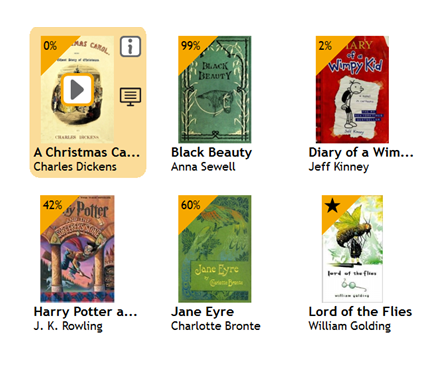
Your EasyReader bookshelf lists all of the books available on your tablet or computer for you to read. Find your book by sorting your bookshelf by date, title or author; or use the search bar to find a specific title. You can also choose to view your Bookshelf as tiles or as a list.
Book information
Select the “i” button in your bookshelf to get more information about any chosen book, including a synopsis where available.
Once you have downloaded a book, you also can choose whether to read the book now, copy the book to a portable player (such as a DAISY player) or delete the book.
Synchronised Text and Audio - Reading Your Books, Your Way!
Playback
Follow along as EasyReader reads your book with highlighted text synchronised with the reading voice. Use the play button to start and pause reading; EasyReader reads your books and newspapers using either the human narration included with the book or your choice of natural sounding text to speech voices.
Text to Suit You
Choose how your book looks on screen with EasyReader’s text settings:
- Read in comfort by changing the text, background and highlight colours or choose from one of EasyReader’s preset colour themes.
- Change the text in your book to your favourite font.
- Plus, set the text size, letter spacing, line spacing and margins to suit your preferences.
- Focus on one sentence at a time using the “focus sentence” option
Audio Just How You Like it!
Customise your reading voice with EasyReader’s audio settings:
- Choose from a selection of natural sounding voices from text-to-speech specialists Nuance
- Adjust the reading speed to read at your own pace
- Add a lexicon to change how the text-to-speech voices pronounce specific words
The carousel below illustrates some of the font, size & colour combinations that are achievable with EasyReader:
Navigating, Browsing and Searching Your Books
Moving around your book, or jumping to a specific location couldn't be easier with EasyReader:
| Basic navigation | Use the “skip forward” and “skip backward” buttons in the Reader to move the highlight sentence-by-sentence. |
| Headings | EasyReader lists up to 6 levels of headings and subheadings, allowing you to skip to a chapter in your book or a specific article in your newspaper. A list of headings is available in |
| Search | Search for specific words or phrases in your book using the search bar. EasyReader lists all instances of your word or phrase. Select any of them to jump straight to the relevant passage in your book |
| Bookmarks |
Flag areas you need to remember in your book by adding bookmarks. You can skip to your bookmarks using the bookmarks tab in EasyReader’s Navigation Bar. Plus, to make sure you don’t miss it, EasyReader will play a “ping” tone when you reach a bookmark in your book. |
| Timeline | EasyReader’s timeline tells you how far through your book you are as a percent. Drag the timeline to jump forward or back in your book. |
| Pages |
Skip to any page in your book by choosing “Pages” from the bottom right of the Reader. |
Keyboard Navigation
If you prefer, navigate your books entirely using only your keyboard. Handy shortcuts are available for all navigation options, including:
| Start and pause playback | Press SPACEBAR |
| Skip to the next sentence | Press DOWN ARROW |
| Skip to next heading | Press H |
| Skip to next heading level 2 | Press 2 |
| Add a bookmark | Press B |
Many more shortcut keys are available. A complete list of navigation shortcuts is available in the EasyReader Help documentation.

 United States
United States