SuperNova Magnifier 21.02
Released:
Languages supported: Arabic, Arabic (France), Belgian (Dutch), Belgian (French), Chinese (English), Czech, Danish, Dutch, English (Australia), English (Canada), English (South African), English (United Kingdom), English (United States), Finnish, French, French (Canada), German, Greek (English), Hebrew, Icelandic, Italian, Norwegian, Polish, Portuguese, Portuguese (Brazilian), Russian, Slovak, Spanish, Swedish, Swedish (Arabic), Swiss German, Turkish, Welsh

SuperNova 21.02 includes a free EasyReader Premium subscription for all customers with an active Software Maintenance Agreement (SMA) or SuperNova Upgrades Plan (SUP). The update also includes performance improvements for the latest versions of Microsoft Outlook, the ability to open scanned text in Google Drive, enhancements for reading text under the mouse, plus a host of additional fixes and improvements.
NEW: Free subscription to EasyReader Premium
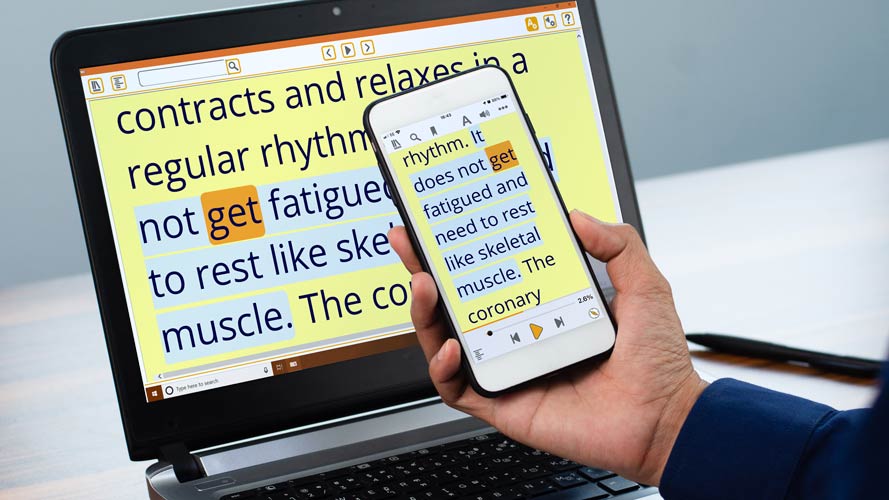
From the release of SuperNova 21.02, all SuperNova customers with an active Software Maintenance Agreement (SMA) or SuperNova Upgrade Plan (SUP) will be able to read their accessible books on any device with a free subscription to EasyReader Premium.
EasyReader Premium unlocks exclusive features in the free EasyReader Apps for iOS, Android, Windows, FireOS and Chromebooks to read and learn anywhere. With EasyReader Premium, people who are blind or partially sighted can find and download books on their laptop using the EasyReader App for Windows (included for free with SuperNova), then continue reading where they left off in the EasyReader App on their iPhone, iPad or on their Android smartphone or tablet.
EasyReader Premium synchronises:
- Books which have been added to the ‘My Books’ list.*
- Reading positions for each accessible title.
- Reader preferences, including colours, fonts, highlights and more.
- Bookmarks and notes for each accessible title.
- Text opened from the clipboard in EasyReader.
- Library credentials and preferences.
To benefit from EasyReader Premium, simply open and sign in to the EasyReader App for Windows through the SuperNova control panel. To do this:
- Open the ‘Media’ tab in SuperNova.
- Choose ‘Books’.
- Choose ‘My Books’.
- The EasyReader App for Windows will open. Login to the EasyReader App with a Dolphin or Google Account.
If the SuperNova licence has an active SMA or SUP, a free subscription to EasyReader Premium will be enabled for the Dolphin Account.
If you do not have an active SMA or SUP, you will still be able to enjoy all the benefits of the free EasyReader App.
Find out more about EasyReader Premium at www.YourDolphin.com/EasyReader/Premium.
*Please note: EasyReader Premium synchronises the My Books list – it does not save books to the Dolphin Account. When a book from the list is selected on a different device, the book is downloaded in the background and then opened in at the correct reading position.
NEW: Performance improvements in the latest versions of Microsoft Outlook
The SuperNova 21.02 update introduces performance improvements for people using the latest versions of Microsoft Outlook. SuperNova’s magnification, speech and braille is now significantly faster to respond in Microsoft Outlook 2019 and 365, enabling people who are blind or partially sighted to be more productive when reading, writing and replying to emails.
NEW: Add scanned text to Google Drive
Text which has been scanned in SuperNova can now be sent directly to Google Drive. Once added to Google Drive, the text can be opened and read on any device.
Scanned text can be added to Google Drive either at the point when the text is scanned, or when scanned text is being read in the Doc Reader.
- To add to Google Drive when scanning: choose ‘Scan and Read’ from the Media tab, then select ‘Upload document to your Google Drive’ from the ‘After scanning’ dropdown.
- To add to Google Drive from the Doc Reader: first open scanned text in the Doc Reader, then select the ‘Document’ dropdown, choose ‘Export’, then select the option to export to Google Drive.
Please note: The first-time text is added to Google Drive, users will be asked to enter their Google Account credentials. Once authorised, these credentials will be securely saved making it easier to add scanned text to Google Drive in the future.
NEW: Read text under mouse improvements
People with low vision are now able to specify how much information is announced when using the ‘Read Text Under Mouse’ feature in SuperNova. A new option has been added to the ‘General Announcements’ dialog in SuperNova to define how much information under the mouse is announced. Options include to announce the current character, line, paragraph or object. When ‘object’ is selected, the speech will announce all the text which is available for the item under the mouse.
Please note: The new text under mouse settings work in the latest versions of Microsoft Office and web browsers including Google Chrome, Microsoft Edge and Mozilla Firefox. In applications which do not support the feature, the speech will announce the current line under the mouse only.
Additional fixes and improvements
- FIX: Dolphin Cursor. Blank lines are now copied to the clipboard when using the Dolphin Cursor to select and copy text from web pages.
- NEW: EasyReader. SuperNova now includes the latest version of the EasyReader App for Windows (9.02). The update also includes improvements for using SuperNova and EasyReader together. These improvements are explained below.
- NEW: EasyReader. The SuperNova voice is now used to read text-only books in EasyReader. The EasyReader voice is still used to read audio books.
- NEW: EasyReader. The text-to-speech settings in EasyReader are now disabled when a text-only book is opened and SuperNova is running. This is because the SuperNova voice is used to read the text.
- NEW: EasyReader. Improvements have been made to ensure the reading position in EasyReader is tracked by the Dolphin Cursor.
- NEW: EasyReader. The EasyReader highlight settings are now disabled when SuperNova is running. This is to prevent both SuperNova and EasyReader highlighting the focus at the same time.
- FIX: Installer. If the cancel button is pressed while SuperNova is installing, a message is no longer displayed to state that the installation was successful.
- FIX: Microsoft Edge. The Dolphin Cursor no longer intermittently switches to live focus when scrolling a web page.
- FIX: Microsoft Office 365. SuperNova no longer loses the focus when navigating items from a list box in Microsoft Office 365 apps.
- FIX: Microsoft OneCore voices. When new OneCore voice languages are added in Windows, the available OneCore voices are now correctly listed in the ‘Voice Preferences’ dialog in SuperNova.
- FIX: Microsoft Word 365. Read From Here now starts from the live cursor position in Microsoft Word as expected.
- FIX: Microsoft Word 365. The highlight no longer covers the entire document area when typing into a Word document with line highlighting enabled.
- NEW: Place Markers. A Place Marker can now be added across an entire website domain. This is useful if a Place Marker is added to an area that appears on all pages of a website or web-based application (such as an item in the menu bar that is displayed at the top of a particular website). To add a Place Marker to a website domain, locate the item you wish to make a Place Marker, press LEFT CTRL + LEFT SHIFT + A, then choose ‘This website domain’ from the ‘Place Marker scope’ dropdown.
- NEW: Place Markers. The Place Markers feature can now be used to select and copy text from web pages. Start the selection by adding a temporary Place Marker (LEFT CTRL + CAPS + A). Once a Place Marker is added, place the Dolphin Cursor at the end of the text to be selected, then press CTRL + C to copy the text.
- FIX: Vocalizer Voices. A fix has been applied for certain Vocalizer Embedded voices to ensure the Read From Here function works as expected.
Important information for people using Windows 7 and Windows 8.1
Dolphin wants to ensure people who are blind or partially sighted get the most from the latest updates to the Microsoft Windows platform.
To continue delivering accessibility to these latest innovations, SuperNova no longer includes support for devices that run Windows 7 and Windows 8.1. While SuperNova may continue to run on Windows 7 and 8.1 devices, the Dolphin team is not able to fix any issues that occur on these operating systems.
If you currently use SuperNova on a device which runs Windows 8.1 or earlier, please contact our friendly team in the UK for advice on computer packages that will support the latest upgrade to SuperNova 21. If you live outside the UK, please contact one of our trusted local Dolphin Dealers for further advice.

 United States
United States