ScreenReader 18.01
Released:
Languages supported: Belgian (Dutch), Belgian (French), Chinese (English), Czech, Dutch, English (Australia), English (South African), English (United Kingdom), English (United States), French, French (Canada), German, Greek (English), Italian, Norwegian, Swedish, Swiss German
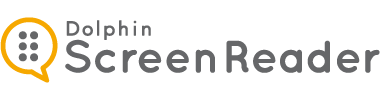
- Updated: Doc Reader – optimise reading comfort from any app
- Improved: ‘Scan & Read’ with higher accuracy, better PDF support and new view in Doc Reader and Word options
- New: Voice exceptions editor to correct pronunciation
 Updated Doc Reader – optimise reading comfort from any app
Updated Doc Reader – optimise reading comfort from any app
Doc Reader has been reengineered and is now more reliable and efficient in reflowing long texts from your favourite supported applications and webpages.
Designed to optimise reading comfort, Doc Reader adopts your choice of: font, colours and line length and is ideal for simplifying the appearance of busy documents. Press play and Doc Reader will speak aloud your text highlighting each sentence as it goes. Zoom in to see the text more clearly, and Doc Reader naturally adjusts the flow of the text, so there’s no panning or adjusting required – just total reading comfort.
TIP: Press CAPS LOCK + NUMPAD PLUS [Laptop: ALT + SHIFT + D] or click the Doc Reader button in any document or webpage and Doc Reader will open with the text ready to read.
New: Doc Reader split view
Doc Reader now also includes a split view, which allows you to see your original document alongside the text. Split view can be used to see items under your camera or graphical documents and PDFs. See the original layout alongside a text-only version.
See how Doc Reader’s Split view works with documents and PDFs from Scan & Read
 Improved ‘Scan & Read’ with higher accuracy, better PDF support and new view in Doc Reader and Word options
Improved ‘Scan & Read’ with higher accuracy, better PDF support and new view in Doc Reader and Word options
ScreenReader now offers the best available accuracy and performance in scanning thanks to Omnipage 22. Scan paper documents with a plug in scanner, or scan PDFs, image files or the contents of your clipboard – no scanner required!
NEW in Scan & Read: Open your newly scanned documents in:
- Word – just the text from the original document, no images or formatting included for improved accessibility
- Word – all the text laid over the original images and formatting, to keep visual information
- Notepad – plain and simple, ready to paste into other applications
- Doc Reader – split your view and have the best of both. View the original document alongside the reflowed text. Press play and hear the text read aloud, whilst the synchronised highlights follow on both views. Horizontal and vertical splits are both available.
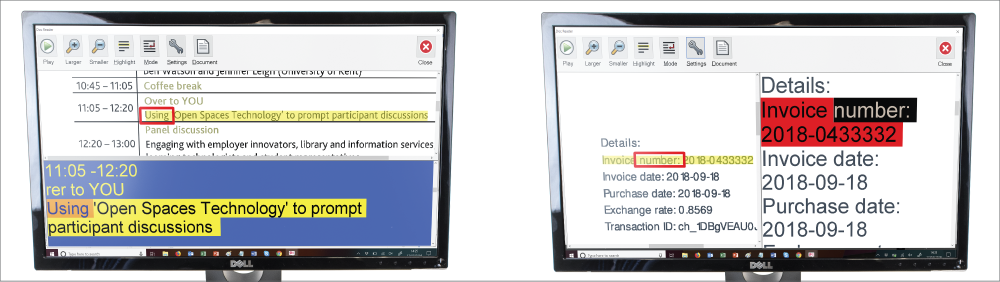 s
s
The Split screen view in Doc Reader allows you to see your original scanned document or PDF and the Doc Reader View.
Scan & Read with Doc Reader - In Action:
Alex is sent a PDF to read. It’s an image of illustrations and text, so the screen reader doesn’t recognise any text. Plan B! Alex:
- Clicks the Scan & Read button in the ScreenReader Control Panel
- Selects scan PDF
- Doc Reader opens and Alex can see and listen to the original document alongside the perfectly reflowed text – the highlights follows on both views as it reads aloud
- Doc Reader automatically saves the scanned edition of the PDF, so Alex can quickly check back to the same document later in the day.
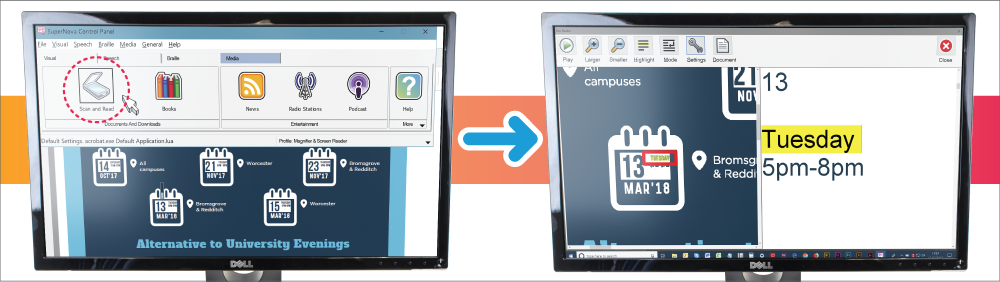
The left screen shows the Scan & Read button in the ScreenReader control panel. The right screen shows the Doc Reader with split view.
NEW: Voice Exceptions Editor
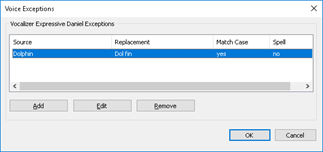 With ScreenReader 18 you can easily correct mispronounced words or add common acronyms. The voice exceptions you create are per voice and work with ANY synthesiser running with ScreenReader, not just those supplied with ScreenReader. The exceptions can be case sensitive and there’s the option to raise the pitch or spell out the original word.
With ScreenReader 18 you can easily correct mispronounced words or add common acronyms. The voice exceptions you create are per voice and work with ANY synthesiser running with ScreenReader, not just those supplied with ScreenReader. The exceptions can be case sensitive and there’s the option to raise the pitch or spell out the original word.
Also New in ScreenReader 18
- UPDATE: Improved support for Thunderbird and Skype for Business
- NEW: Libraries are now available in Bookshelf
- NEW: Helpful notifications for 30-day trial users (English only)

 United States
United States