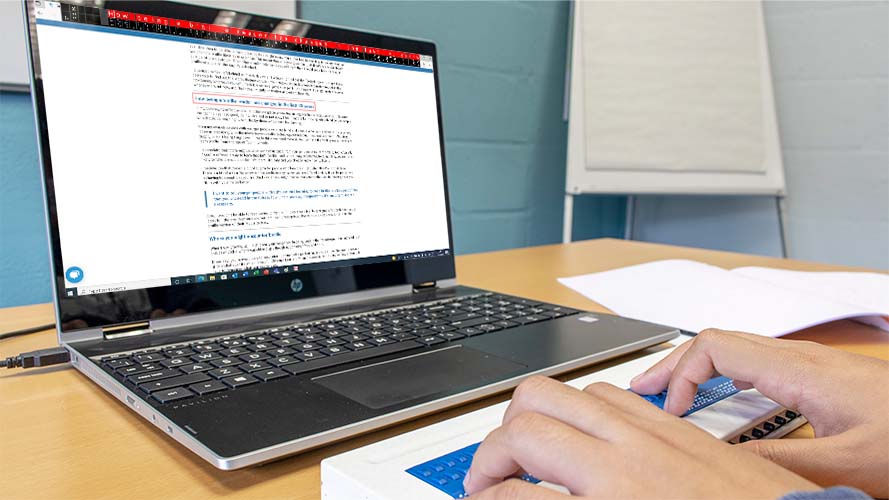
SuperNova Magnifier & Speech 22.01
Released:
Languages supported: Arabic, Arabic (France), Belgian (Dutch), Belgian (French), Chinese (English), Czech, Danish, Dutch, English (Australia), English (South African), English (United Kingdom), English (United States), Finnish, French, French (Canada), German, Greek (English), Hebrew, Icelandic, Italian, Norwegian, Polish, Portuguese, Portuguese (Brazilian), Russian, Slovak, Slovenian, Spanish, Swedish, Swedish (Arabic), Swiss German, Turkish, Welsh
Please note: The features and improvements listed on this web page are available in SuperNova Magnifier and Screen Reader version 22.01. Some features are not available across all SuperNova Editions.
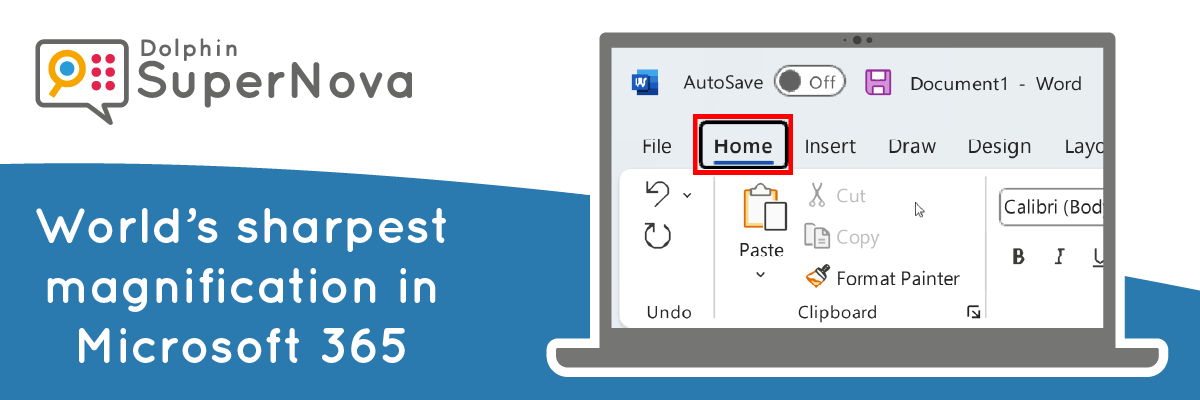
SuperNova 22 makes text in documents, emails, presentations and spreadsheets clearer than ever with True Font magnification now available in the latest releases of Microsoft 365 and Office 2021.
The version 22 release also includes:
- Sound Splitting - multi-task by sending SuperNova’s speech to one ear whilst listening to a video call, music or Podcast through the other.
- Scan and open PDFs in the SuperNova Doc Reader directly from File Explorer.
- Support for Physical Braille Mode in the latest versions of Microsoft Office applications.
- A free subscription to EasyReader Premium for SuperNova SMA holders.
- User interface improvements for the Connect & View and Scan & Read features.
- Plus additional fixes and improvements.
World’s sharpest magnification in Microsoft 365
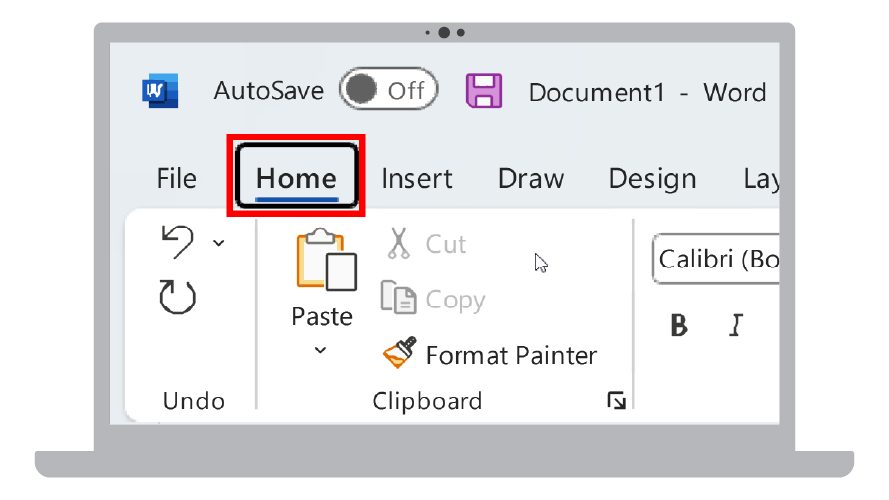 Dolphin’s cutting-edge True Fonts magnification is now available in the latest releases of Microsoft Word, Outlook, Excel and PowerPoint.
Dolphin’s cutting-edge True Fonts magnification is now available in the latest releases of Microsoft Word, Outlook, Excel and PowerPoint.
While standard magnification can result in text appearing pixelated, SuperNova True Fonts technology ensures all onscreen text appears perfectly smooth even at the highest magnification levels.
What’s more, because SuperNova is designed to work with standard specification tablets, laptops and PCs, people with low vision can use True Fonts to view text with absolute clarity with no impact on performance in Microsoft 365 and Office 2021.
True Fonts are now enabled by default for people using SuperNova with the Microsoft 365 current channel and Office 2021 versions of Microsoft Word, Excel, Outlook and PowerPoint. Visit the Dolphin Knowledge Base for technical information about which channels and versions of Microsoft 365 are supported.
SuperNova also continues to support advanced True Fonts text smoothing in:
- Microsoft Office 2013, 2016 and 2019.
- Windows Desktop and Windows File Explorer.
- The SuperNova Control Panel.
If you are using an application where True Fonts are not available, you can still benefit from standard text smoothing in SuperNova to improve the clarity of onscreen text. Simply use the keypress CTRL + NUMPAD 8 to cycle between text smoothing modes.
Multi-task with speech using Sound Splitting
SuperNova 22 makes it easier to use hear announcements from the speech whilst taking part in a video call or listening to music or a podcast. New settings in the Speech Advanced Options include:
- Sound splitting. This enables users to listen to the computer audio through one earphone and the SuperNova speech through the other.
- Audio ducking. This enables users to decrease the volume of the computer audio whilst the SuperNova voice is speaking.
Please note: Options for sound splitting and audio ducking are available in SuperNova Magnifier and Screen Reader only.
Scan and open PDF documents directly from File Explorer
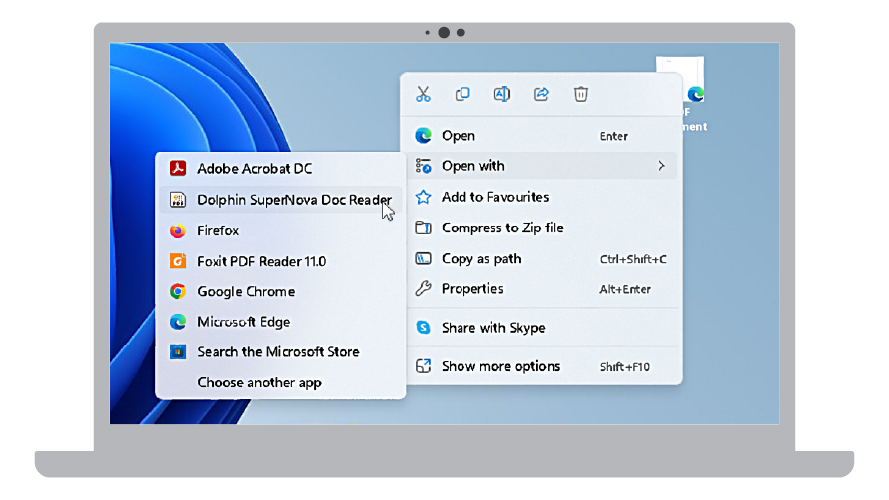 A new option to “Open with” SuperNova makes it easier than ever to scan and open PDFs in the SuperNova Doc Reader.
A new option to “Open with” SuperNova makes it easier than ever to scan and open PDFs in the SuperNova Doc Reader.
Find a PDF document in File Explorer, select “Open with” from the context menu, then choose to open the PDF with SuperNova Doc Reader. The PDF will be scanned and opened in the Doc Reader where it can be read in its original layout, in a text view, or a combination of both. The option for “open with” SuperNova is even available in File Explorer when SuperNova is not running.
Please note: The option to Scan and Read PDF files is not available in SuperNova Magnifier.
Physical Braille in Microsoft Office
SuperNova 22 introduces support for Physical Braille in the latest releases of Microsoft 365.
While Logical Braille sends text to a Braille display in the order it appears on the screen, Physical Braille will also show the precise positioning of characters on a line with any gaps that appear between them on the braille display. This provides a greater level of detail so Braille readers can understand the layout of text in a document, an email, spreadsheet or presentation.
From the release of SuperNova 22, Physical Braille mode is now available for people using Microsoft 365 current channel and Office 2021 versions of Microsoft 365 Word, Excel, Outlook and PowerPoint.
Please note: Physical Braille is available in SuperNova Magnifier and Screen Reader only.
Free EasyReader Premium subscription for SMA holders
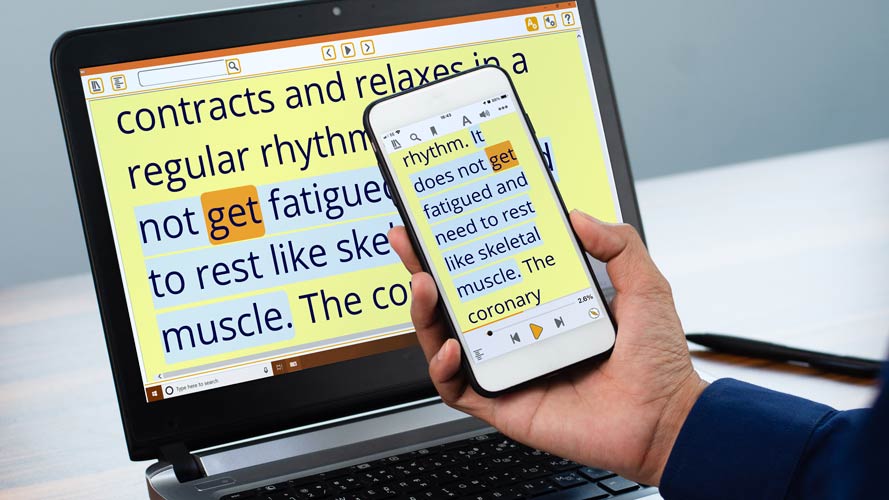 All SuperNova customers with an active Software Maintenance Agreement (SMA) can now read their accessible books on any device with a free subscription to EasyReader Premium.
All SuperNova customers with an active Software Maintenance Agreement (SMA) can now read their accessible books on any device with a free subscription to EasyReader Premium.
EasyReader Premium unlocks exclusive features in the free EasyReader App for iOS, Android, Windows and FireOS. This includes:
- Synchronisation of accessible books, bookmarks and reading preferences across devices.
- Support for Google Classroom and Microsoft Education.
- Access to EasyReader App for Mac.
- Plus, more Premium features coming soon, including support for text-based PDFs.
To benefit from EasyReader Premium, simply open and sign in to EasyReader App for Windows through the SuperNova control panel. To do this:
- Open the ‘Media’ tab in SuperNova.
- Select ‘Books’, then choose ‘My Books’ from the drop down.
- Then login to the EasyReader App.
If your SuperNova licence has an active Software Maintenance Agreement, a free subscription to EasyReader Premium will be enabled for your Dolphin Account. If your SuperNova licence does not have an active Software Maintenance Agreement, you will still be able to enjoy all the benefits of the free EasyReader App.
Find out more about EasyReader Premium at: www.YourDolphin.com/EasyReader-Premium.
User Interface improvements
Following customer feedback, SuperNova 22 introduces a host of usability improvements for the Connect & View and the Scan and Read features.
Improvements for Connect & View
Improvements for using Connect & View include:
- New icons. The Connect & View viewer has been updated with new icons and tooltips to ensure the functions available are clear. The Connect & View icon on the Visual tab of the control panel has also been updated to include both a camera and a whiteboard.
- Updated settings. All of the Connect & View settings are now easy to find from a central settings dialog. The settings include three tabs for general settings, camera settings and whiteboard settings.
- Switch between camera and whiteboard. If you are connected to both a camera and a whiteboard, a new icon is now displayed in the viewer to switch between them. People using a touch screen can also switch between the camera and a whiteboard using a three-finger double tap.
- Automatic camera selection. If only one camera is connected to the device, that camera will automatically be used when the Connect & View feature is opened (even if the camera has not been selected in the Connect & View settings).
- Explore the viewer with the keyboard. Use the keypress RIGHT CONTROL + ARROW KEYS to pan the camera view UP, DOWN, LEFT and RIGHT.
- Mouse resistance. Set the resistance for moving the mouse between the viewer and the Desktop.
- Improved error messages. If a connection to a camera or whiteboard fails, SuperNova now displays informative messages to help customers to identify and resolve the issue.
Improvements for Scan and Read
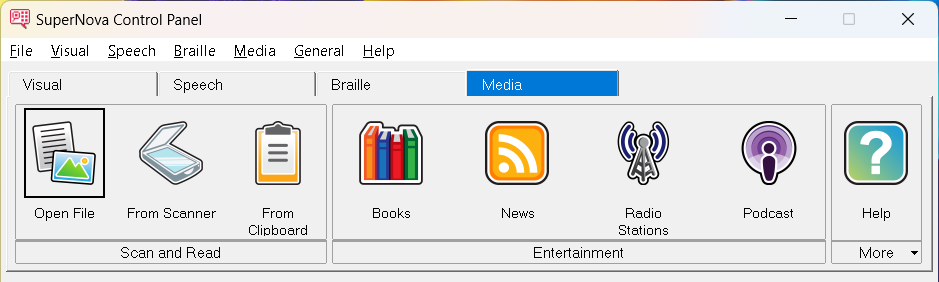
A new “Scan and Read” group has been added to the Media tab of the control panel. The Scan and Read group includes options to:
- Open File. Use this option to scan and read text from a PDF or image file. This option also allows you to open files that have previously been scanned.
- From Scanner. Use this option to scan and read printed text from a scanner.
- From Clipboard. Use this option to scan and read text from images saved to the Windows clipboard. This option works with standard text and text from images that have been copied to the clipboard.
As part of these changes, the ‘Books’ option has also been moved to the ‘Entertainment’ section of the Media tab.
Please note: Scan and Read is not available in SuperNova Magnifier.
Additional fixes and improvements
- NEW: Doc Reader. PDFs which are password protected can now be opened in the SuperNova Doc Reader.
- FIX: Doc Reader. The correct options are now displayed in the ‘Mode’ drop down after text from a document or web page is opened in the Doc Reader. The options in the drop down are now also correctly highlighted when the mouse pointer moves over them.
- FIX: General. SuperNova speech and magnification is faster to respond when navigating the screen.
- FIX: Google Drive. Fix to ensure users can sign into their Google account to send scanned documents to Google Drive as expected.
- FIX: Line View. Fix to prevent SuperNova from closing unexpectedly when using line view to read a long document.
- NEW: Microsoft Excel 365. Version 22 introduces performance improvements for Microsoft Excel 365. This makes the SuperNova speech and braille more accurate when editing cells in spreadsheets.
- FIX: Microsoft Outlook 2016 and later. Fix to ensure links within HTML emails can now be opened as expected when using the Dolphin Cursor.
- FIX: Microsoft Teams. When using Microsoft Teams to share the Desktop, the focus no longer goes to the overlay screen. This makes it easier for people using speech to share their screen with a colleague or friend.
- FIX: Microsoft Teams. Items in the calendar in Microsoft Teams are now announced by the speech as expected.
- FIX: Read From Here. Words are now highlighted as expected during Read From Here when the SuperNova profile is set to ‘Magnifier and Speech with keyboard.’
- FIX: Read From Here. Read From Here now works correctly after a different speech synthesiser is selected from the ‘Voice Preferences’ dialog.
- FIX: Place Markers. Fix to prevent SuperNova closing unexpectedly after adding a Place Marker.
- NEW: Scan and Read. Text within images that are scanned from the clipboard is now opened in the SuperNova Doc Reader by default.
- FIX: Scan and Read. The error message displayed when attempting to perform a scan and read without a scanner connected has been improved.
- FIX: Screen rotation. Fixes have been applied to ensure SuperNova works as expected after rotating a Windows tablet screen.
- FIX: Shortcut keys. New descriptions have been provided for the hotkeys available in SuperNova. This ensures the function of the hotkeys is clear in the Help and also when editing and assigning hotkeys (General > Keyboard Settings > Hotkeys).
- UPDATED: Shortcut keys. The Laptop Universal hotkey set has been expanded to include shortcuts for Speak Keys, Dolphin Cursor, Read from here, Connect and View and additional functions.
- FIX: Start-up. A fix has been applied to ensure SuperNova starts up correctly if it has previously stopped responding.
- NEW: SuperNova Help. Improvements have been made to the Help system in SuperNova 22. The SuperNova Help now provides a single search field for finding relevant help topics from the SuperNova manual, using SuperNova with specific applications, and the Hotkey Helper. The viewer used to display Help text in SuperNova has also been improved. The viewer now includes a single Window for finding a Help topic and for reading the Help text (without needing to switch between them).
- NEW: Web browsing. Horizontal lines (<hr> tags) used to separate different sections of a web page are now announced by the speech. This helps people using speech to better understand the layout of a web page.
- FIX: Web browsing. SuperNova speech and magnification is now faster to respond when browsing web pages in Mozilla Firefox.
- FIX: Web browsing. Fix for an intermittent issue where the speech did not always start reading from the correct location when using Click and Read From Here on a web page.
- FIX: Windows Mail. Items in the ‘Filters’ dropdown in Windows Mail are now announced by the speech as expected.

 United States
United States