Guide 8.00
Released:
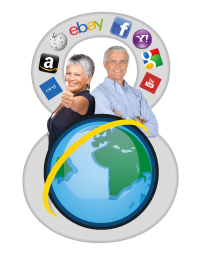 Guide 8 - Now get more from the web
Guide 8 - Now get more from the web
People with sight loss can get more from the web with Guide 8's brand new web browser. Guide 8 makes web pages easier to read, while feeling instantly familiar for those already using the web with Guide.
A quick introduction to what's new is available in the Guide 8 video.
Now more reliable on the web
Guide's web support has been completely rewritten from the ground up making Guide 8 the most robust and stable web access ever offered in Guide.
Used Guide on the web before? Guide 8 is still familiar
Announcements
Friendly voice reminders tell you which keys you can press to read web pages:
- When you open a web page, Guide tells you "use the UP and DOWN arrow keys to explore the page", and "press ESCAPE to go back to the address box".
- When you move to links on web pages, Guide says "press ENTER to select".
- When you reach a text box in a web form, Guide will explain how you can type in information.
Address Box commands
Guide 8's Address Box now hides away when is not in use, so you can see the web page more clearly.
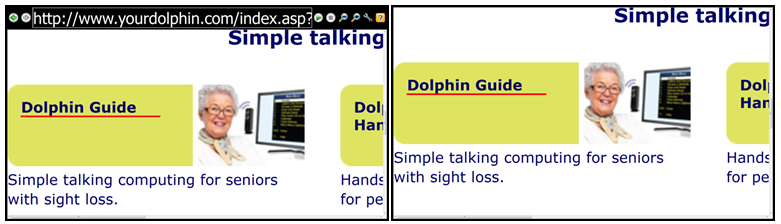
Press ESCAPE to open the Address Box on any web page. Guide 8 uses the same commands as previous versions. Type the following commands in the Address Box and press ENTER.
- "Options" to change Guide web browser settings
- "Links" to display a list of all the links on the web page
- "Add favs" to add the web page to your favorites list
- "Close" to leave the Guide web browser and return to the Guide menus.
For a complete list of address box commands, press F1 when using the Guide browser
Hotkeys:
Guide 8 uses the same keys as previous versions to change voice and text size. For example, press:
- F12 to increase the zoom level on the web page
- CONTROL+T to turn text-only mode ON
- For a complete list of hotkeys, press F1 when using the Guide browser
New home page to help you get started
When you open Guide's web browser from option 3 on the Guide main menu, Guide will present web browsing tips along with links to popular news, shopping and social networking web sites to get you started.
Now easier to explore web pages
Like to read everything on a web page? Or prefer to skip straight to the bits that interest you? Guide 8 includes options for you with some new keys for exploring web pages.
Basic navigation - Up and Down arrows
The easiest way to move around web pages with Guide 8 is to use the UP and DOWN arrow keys, just like you do in your Guide menus. DOWN arrow takes you to the next item on the web page and UP arrow takes you straight back to the previous item.
New Keys for quickly moving around web pages
Press the following letters to jump straight to the part of the web page you want to read.
- H goes to the next heading.
- P reads the next paragraph of text.
- K skips to the next link
- E moves to the next text box.
If you go past the item you want, you can skip back by holding down SHIFT and press your quick navigation key again. Guide will take you straight back to the previous item. A complete list of quick navigation keys is available from Guide's F1 Help.
Improved Find on Web Pages
If you know precisely the text you're looking for, then you can skip straight to it with Guide 8's find feature. This is a great way of getting straight to the information you want on a page, without having to arrow through the entire page.
For example, if you were on the BBC home page, and you want to find the BBC Weather page, press ESCAPE for the Address Box, type "find weather" and press ENTER. Guide will jump you straight to the "weather" link. If Guide found the item you're looking for, press ESCAPE to return to the web page and carry on surfing. If not, press ENTER again, and Guide will skip to the next match.
Now makes web pages look less cluttered
Mobile web sites
One of the difficulties people experience on some web sites is that pages contain too much information and far too many links. Guide can stop you getting lost by taking you to less complicated versions of popular web sites.
Mobile web sites tend to include only the important links, so looking for mobile web sites is a great way to make web pages easier to use. Guide 8 now includes an option to automatically check to see if a simplified, mobile version of the web site is available.
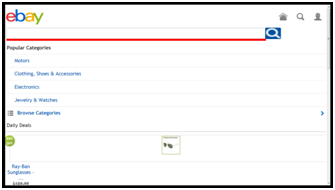
To turn mobile web sites ON, in the Address Box type "options" and press ENTER. Cursor down to "Mobile Web sites" and press ENTER. Now when you go to a web site, if a mobile version of the site is available, Guide will take you there without you having to do anything.
Text only mode & hide images
Some websites use complex layouts and contain lots of pictures to grab the attention of fully sighted visitors. But pages with too many pictures can appear cluttered, making it difficult to find and read text.
Guide's Text-only mode reduces page formatting and displays text in one column. Hold down CONTROL and press T to switch ON Text-only mode. You can also use CONTROL+I to hide images on web pages.
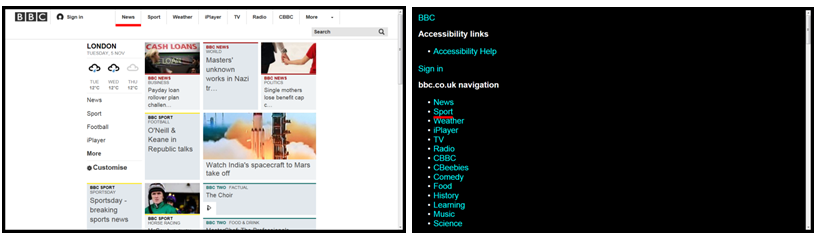
Option to read passwords as "Star"
When you write your password such as when logging in to a web site, Guide can speak what you type so you know you got it right. If you are a confident typist or would prefer to prevent someone else overhearing your password, Guide can speak stars in place of the letters you type.
To make Guide read back passwords as "star", simply go to the Guide browser settings and turn "Read passwords as star" ON.

 United States
United States