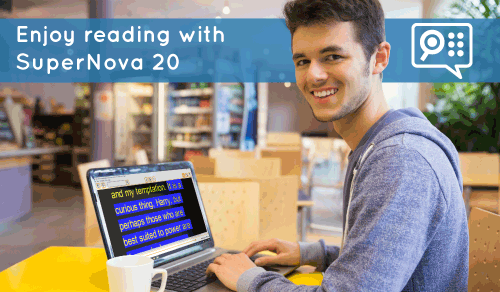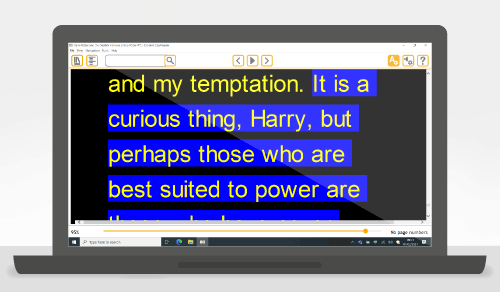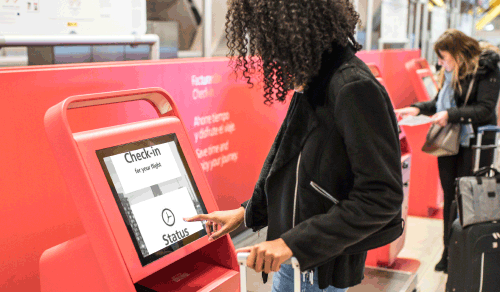People who are blind or partially sighted can enjoy reading accessible books, newspapers, web pages and printed text with the new upgrade to SuperNova 20.
SuperNova 20 offers unrivalled access to books and newspapers with the inclusion of EasyReader for Windows. Reading web pages and electronic documents is easier with improvements to ‘Read From Here’. New hotkeys for Connect and View make reading text from a camera or interactive whiteboard a better experience. Plus, the new Hotkey Helper makes it much easier to find hotkeys to get the most out of using SuperNova.
NEW: EasyReader for Windows
Dolphin’s accessible reading app, EasyReader for Windows, is now available in SuperNova 20. EasyReader provides access to hundreds of thousands of titles for users of SuperNova 20. Sign in to EasyReader using a Google Account or by creating a new Dolphin Account for free and browse the world’s largest collection of accessible book and newspaper libraries.
To launch EasyReader, open the ‘Media’ tab in SuperNova 20, then choose from:
-
My Books: To open or download a book. EasyReader for Windows includes direct access to 31 accessible book and newspaper services from around the world.
-
My Newspapers: To open or subscribe to a newspaper.
-
Open File in Reader: To open any Word, text, EPUB or DAISY file in EasyReader.
As well as being available in the SuperNova Media tab, EasyReader can also be launched at any time from the Windows Desktop.
Find out more about EasyReader for Windows.
Please note:
-
Membership credentials are required to browse each library service.
-
EasyReader for Windows replaces the Bookshelf feature available in previous versions of SuperNova. Any titles previously downloaded in SuperNova’s Bookshelf may need to be downloaded again in EasyReader.
NEW: Pause option added to Read From Here
Read From Here provides a useful way to recap or check text. It allows users to start and stop the speech reading with a single keystroke or mouse click.
With SuperNova 20, users can now pause and resume speech during Read From Here by pressing the SPACEBAR. When speech is paused, the highlight remains on the last word read so users can easily identify where the speech will continue from. Users can also explore the screen using the mouse whilst speech is paused without losing their place.
NEW: Connect and View Hotkeys
SuperNova Connect and View enables people with low vision to read text from a connected camera or interactive whiteboard. SuperNova 20 includes a number of enhancements to Connect and View that make it easier to customise and use. Additional hotkeys are now included to customise the viewer while it’s in use. These are:
-
CTRL + NUMPAD 1. Rotates the image in the viewer.
-
CTRL + NUMPAD 3. Turns auto focus on or off.
-
CTRL + NUMPAD 7. Cycles the viewer through full screen and the available split screen views.
-
CTRL + BACK SLASH. Expands and collapses the Connect and View button bar.
Also new to Connect and View:
-
The Connect and View button bar now includes an button to switch between full screen and split screen views without the need to exit the viewer.
-
The mouse pointer in Connect and View is now clearer. The pointer also increases in size when the user zooms in to the viewer.
NEW: Hotkey Helper
SuperNova 20 makes it simple to find and discover hotkeys with the new Hotkey Helper.
Open the Hotkey Helper by pressing LEFT SHIFT + CAPS LOCK + F2 (or press CAPS LOCK + F1 and choose ‘Hotkey Helper’). Once the Hotkey Helper is open, users can type the function they are looking for into the search field to find a list of relevant hotkeys. For example, search for ‘Speech’ to find hotkeys related to speech, or ‘Read’ for the hotkeys related to reading.
The Hotkey Helper can also be used to find all the hotkeys available for a particular application. Simply type the ‘^’ symbol and then type the name of an application into the search field. For example, type ‘^Excel’ and the Hotkey Helper will list all of the hotkeys available for using SuperNova with Microsoft Excel.
Please note – the Hotkey Helper is currently only available in English.
NEW: Clear mouse pointers at any magnification
Mouse pointers are sharp and clear when magnified with SuperNova 20. The edges of the mouse pointer remain smooth at all levels of magnification, irrespective of whether the user has chosen one of the SuperNova mouse pointers or a pointer from the Windows 10 Ease of Access Centre.
SuperNova 20 now also respects any mouse pointer settings that have been applied in the Windows 10 ease of access centre, including the pointer type, colour and size.
NEW: Speech and Magnification for Self-Service Kiosks
Organisations across a variety of settings make their services available to customers through self-service kiosks. They are frequently found in airports, museums, train stations, leisure centres, banks, supermarkets, clothes stores and restaurants, but can be challenging for people with sight loss to use.
Organisations can now make their self-service kiosks accessible to people who are blind or partially sighted with SuperNova 20. For more information, visit www.YourDolphin.com/supernova-kiosks and request a free consultation.
NEW: Flexible Deployment for SuperNova Enterprise
SuperNova Enterprise is now easier for administrators to deploy across a network. A new Enterprise Serial Number is issued when an organisation purchases SuperNova Enterprise. The Serial Number enables network administrators to deploy SuperNova across their network without the need to unlock and activate the product on each workstation separately.
Additional bug fixes and improvements:
-
FIX: Connect & View. Turning autofocus on or off is now announced by the speech as expected.
-
FIX: Firefox, Chrome and Edge. Intermittent issue fixed to ensure SuperNova always announces text as you type in edit controls on the web.
-
FIX: General. Fix for a reported crash where an in-product notification is displayed whilst a dialog box from the SuperNova control panel is open.
-
FIX: Microsoft Edge. Characters typed into the address bar in Microsoft Edge are now announced correctly.
-
FIX: Microsoft Outlook. Text in Hebrew and other right to left dialects are now announced correctly by the speech in Microsoft Outlook.
-
FIX: Microsoft Teams. SuperNova no longer crashes if a live region changes whilst the user is navigating. This issues may have also been present in Firefox, Chrome and Edge.
-
FIX: Microsoft Word. Line view now works as expected in Microsoft Word if the user’s profile is set to 'Magnifier & Speech with keyboard'.
-
FIX: Microsoft Word. The ‘Speak Additional Focus Information’ hotkey (LEFT SHIFT + NUMPAD 0) and ‘Describe Shortcut Key’ (LEFT SHIFT + NUMPAD .) hotkeys now work as expected in the Microsoft Word 2016 Ribbon bar.
-
FIX: Multiple Monitors. SuperNova now detects non-rectangular screens correctly.
-
FIX: Read From Here. The spoken word is now tracked correctly during Read From Here even if the user has highlighting turned off.
-
FIX: Windows Explorer. Fix to ensure users are able to rename items on the Windows Desktop as expected.
-
FIX: Windows Explorer. When viewing a list of files in Windows Explorer, the speech now only announces the column type (e.g. date, file type etc.) when moving the focus left and right to a different column (not when moving up and down to a different file).
-
FIX: Windows Explorer. SuperNova now announces categories in the Windows Start menu (e.g. ‘All’, ‘Apps’, ‘Documents’, ‘Web’ and ‘More’).
-
FIX: Windows Mail. Users can now open links in Windows Mail as expected.
-
FIX: Zoom. Controls to join a meeting, schedule a meeting, share screens and more are now announced correctly by SuperNova’s speech.
-
FIX: Zoom. Options in the Zoom settings dialog are now announced correctly.
-
FIX: Zoom. The speech now announces the value on sliders for speaker volume, microphone volume and more in the Zoom settings dialog.
-
FIX: Zoom. The time and date is now announced correctly in Zoom.
-
FIX: Zoom. SuperNova’s focus detection is improved when typing text into the Search bar on the Zoom home screen.
-
FIX: Zoom. Links in pop-up dialogs are now detected correctly in Zoom.
-
FIX: Zoom. The 'Participants' dialog box is now announced by SuperNova’s speech as expected.
-
FIX: Zoom. SuperNova now detects the focus correctly when the user is sharing their screen during a Zoom meeting.
Important information for Windows 7 users
Following the release of SuperNova 20, SuperNova no longer supports the Windows 7 operating system. SuperNova may continue to run and function on Windows 7. However, as the product will no longer be tested on Windows 7, Dolphin is unable to fix issues that occur on devices running this operating system.

 United States
United States