GuideConnect 1.30
Released:
Languages supported: English (Australia), English (United Kingdom)
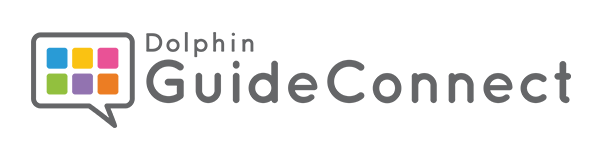
The November 2025 release of GuideConnect is now available with new tools to make your life more accessible. The headline feature is Describe Images which uses AI to give you instant, detailed descriptions of any image you receive, view or save on your computer - providing you with image descriptions in a level of detail that actually give you the real picture!
Bringing images to Life
NEW: Full image descriptions in seconds
The GuideConnect November release introduces a major new feature: Describe Images. This is your new way to connect with the visual world, so you stay informed and enjoy visual content independently.
When you receive a photo, scan a document or open an image saved on your computer, simply select Describe Image in the Actions menu. Within seconds, GuideConnect provides a detailed description. It tells you what’s in the image - from people and objects to colours, layouts and text, including handwritten text.
So whether you’re viewing a family photograph, a handwritten Christmas card, a diagram or any other image, you’ll be able to understand the content and its context – without relying on someone else to describe it for you.
Even better, you can ask follow-up questions to explore the image further. If you need more detail about a specific object or text, just type your question. GuideConnect will provide the answers! You decide what to focus on and how deeply to explore each image.
To ask follow-up questions, press ESCAPE and type your question in the input area. Then press ENTER to send the question. When you have enough information on the image content, press ESCAPE to cancel.
The new Describe Image feature is exclusive to GuideConnect users with an active Upgrade Agreement. Ensure your Upgrade Agreement is up to date so you can make the most of the benefits richer image descriptions bring. Call Dolphin or your local dealer to purchase your GuideConnect Upgrade Agreement if it has expired.
Please Note:
Use of AI image descriptions is subject to a fair-use policy, and is capped at 200 questions per month.
AI can make mistakes.
Stay Connected and In Control
NEW: Ask a Question
GuideConnect November release makes it easier for you to access information through the in-product Help, so you can use GuideConnect without interruption.
The new Help menu makes it easier to get answers: Simply choose Ask a Question and type what you need to know. For example, you might type ‘How can I add a birthday to my calendar?’, ‘How do I change from the icons menu to a list?’ or ‘Tell me how to speed up the voice’. There’s no need to be formal, you can ask it as you would a friend!
GuideConnect searches the Help content for you and immediately gives you clear instructions, so you won’t need to consult a manual or read through a guide.
Please Note:
The ‘Ask a Question’ feature in GuideConnect Help is subject to fair use, and is capped at 200 questions per month.
Making Everyday Life More Accessible
GuideConnect November 2025 release also makes emails, websites, books and documents more accessible and easier to use:
NEW in Emails:
- You can now print lists of email attachments.
- With some Czech email providers, messages are now sorted chronologically, to ensure the most recent emails arrive at the top of your inbox.
NEW in Websites:
- A “Save PDF” option in the Actions Menu enables you to save the PDF you are viewing in your Downloads folder.
- For easier navigation, “Buttons” and “Edit Fields” are now available via the Actions Menu when you are browsing webpages. Selecting these options enables you to create a list of the buttons and edit fields on the page, so you can skip straight to the one you need.
FIX in Books and News:
- Your reading positions are saved after restarting GuideConnect
- Successfully open DAISY Books from an external drive and read in GuideConnect
FIX: Scanners and Cameras:
The voice no longer announces information about the formatting when reading text that has been scanned.
FIX: Dictation:
Your first dictation begins immediately, rather than starting on your second dictation, so text is recorded in real time.
NEW: Tools:
“Spellcheck” is now available in the Tools Menu, this enables you to view, add and remove words from your custom dictionary.
NEW: PDFs:
Search for text in PDF view using CTRL + F
NEW: Text Areas:
GuideConnect automatically applies a capital letter at the start of a sentence when typing in text areas when you are composing emails, writing documents and crafting letters.
NEW: File Explorer:
Select all files and folders in File Explorer with CTRL + A when you want to move, copy or delete files.
Update Your GuideConnect to the Latest Version
If you have an up-to-date GuideConnect Upgrade Agreement, you will receive this update automatically.
If you do not have an active Upgrade Agreement, you should call Dolphin (if you are in the UK), or the organisation you purchased your original GuideConnect licence from to purchase the latest upgrade.
Find out more about the benefits of GuideConnect Upgrade Agreement which, in addition to the latest Describe Image function, also entitles you to helpful UK-based telephone support and regular product updates.
Call our friendly sales team on 01905 754 577
For further information and to try the latest version of GuideConnect, visit the News section of the Dolphin website.

 United States
United States